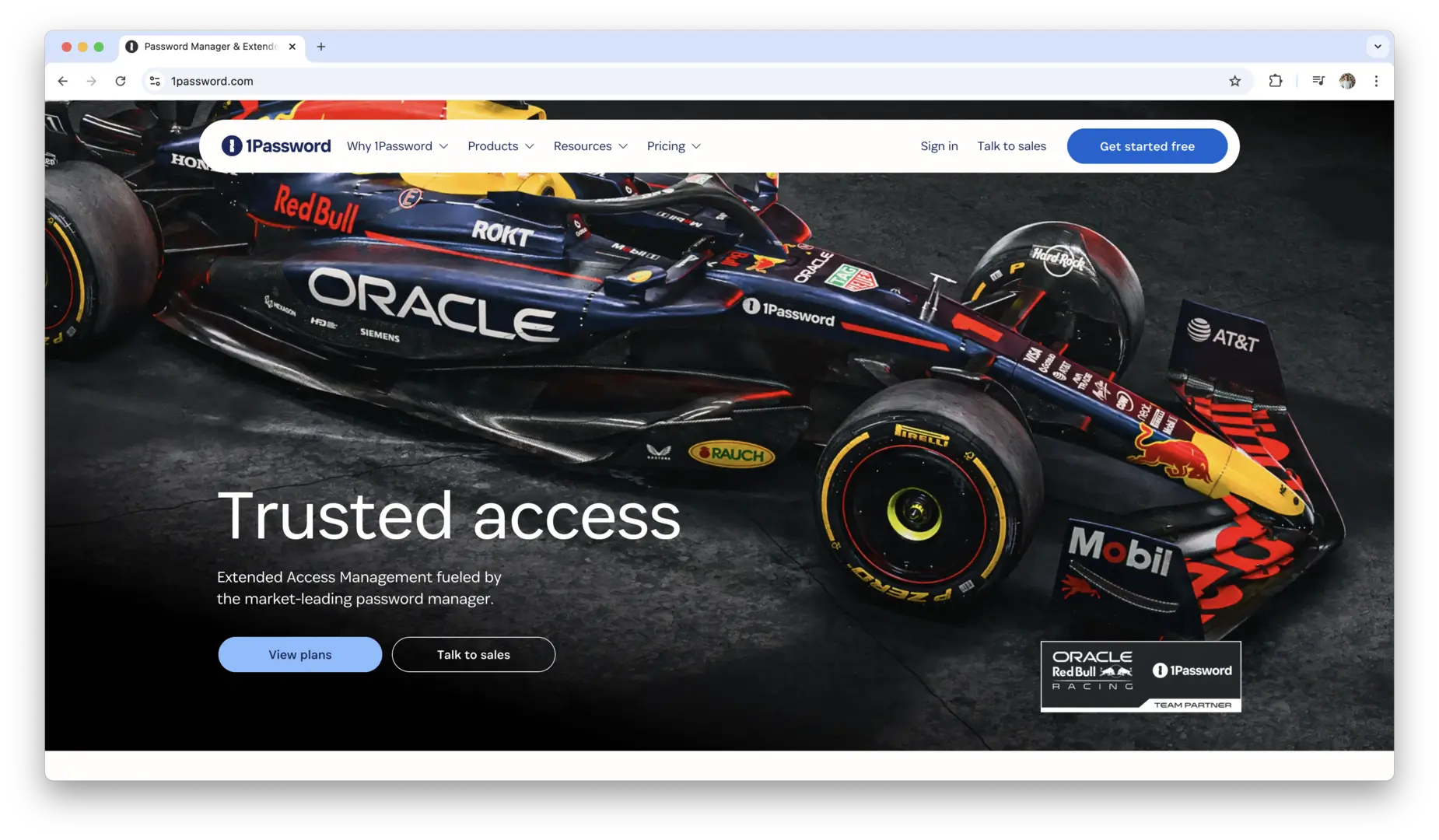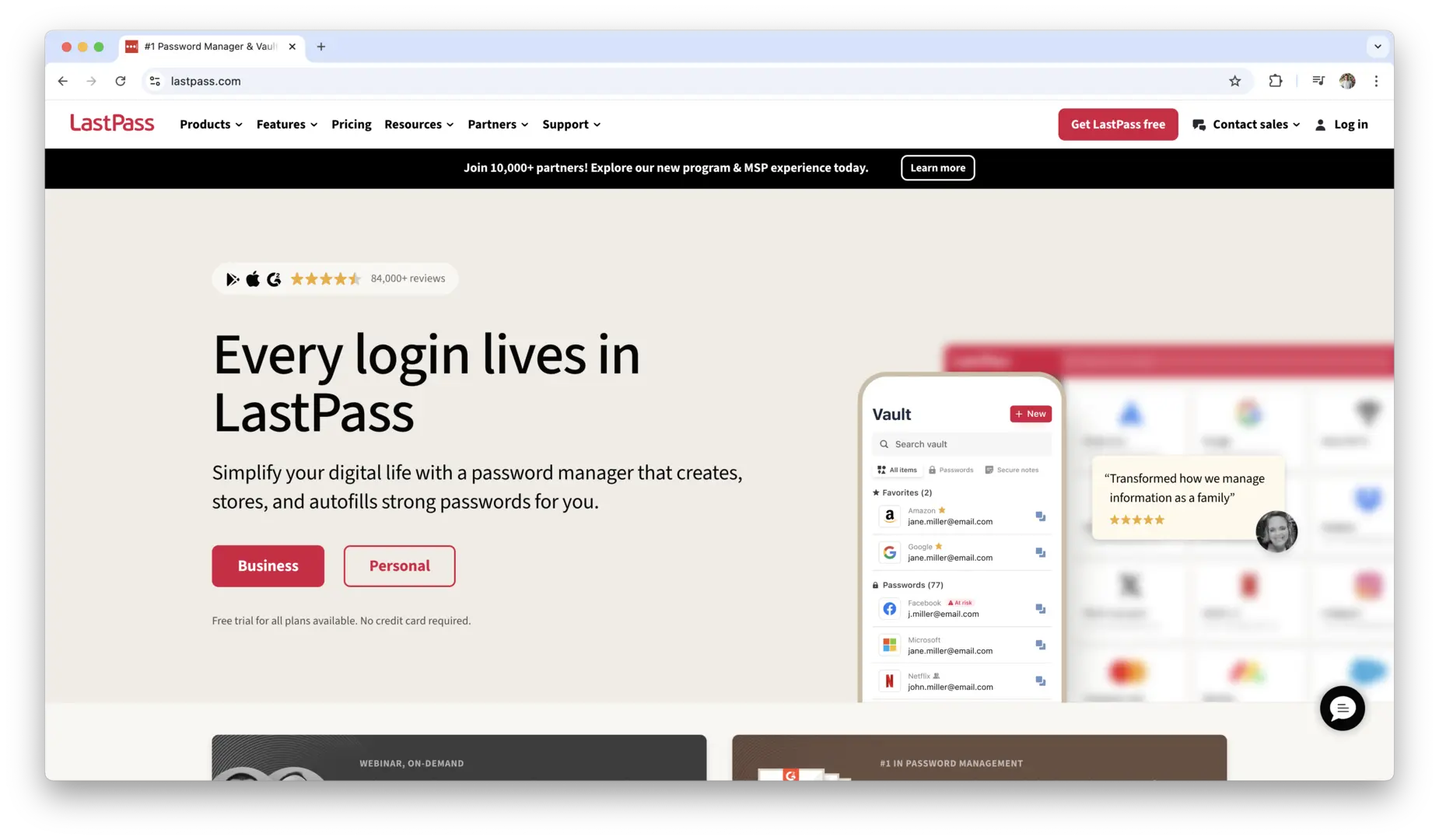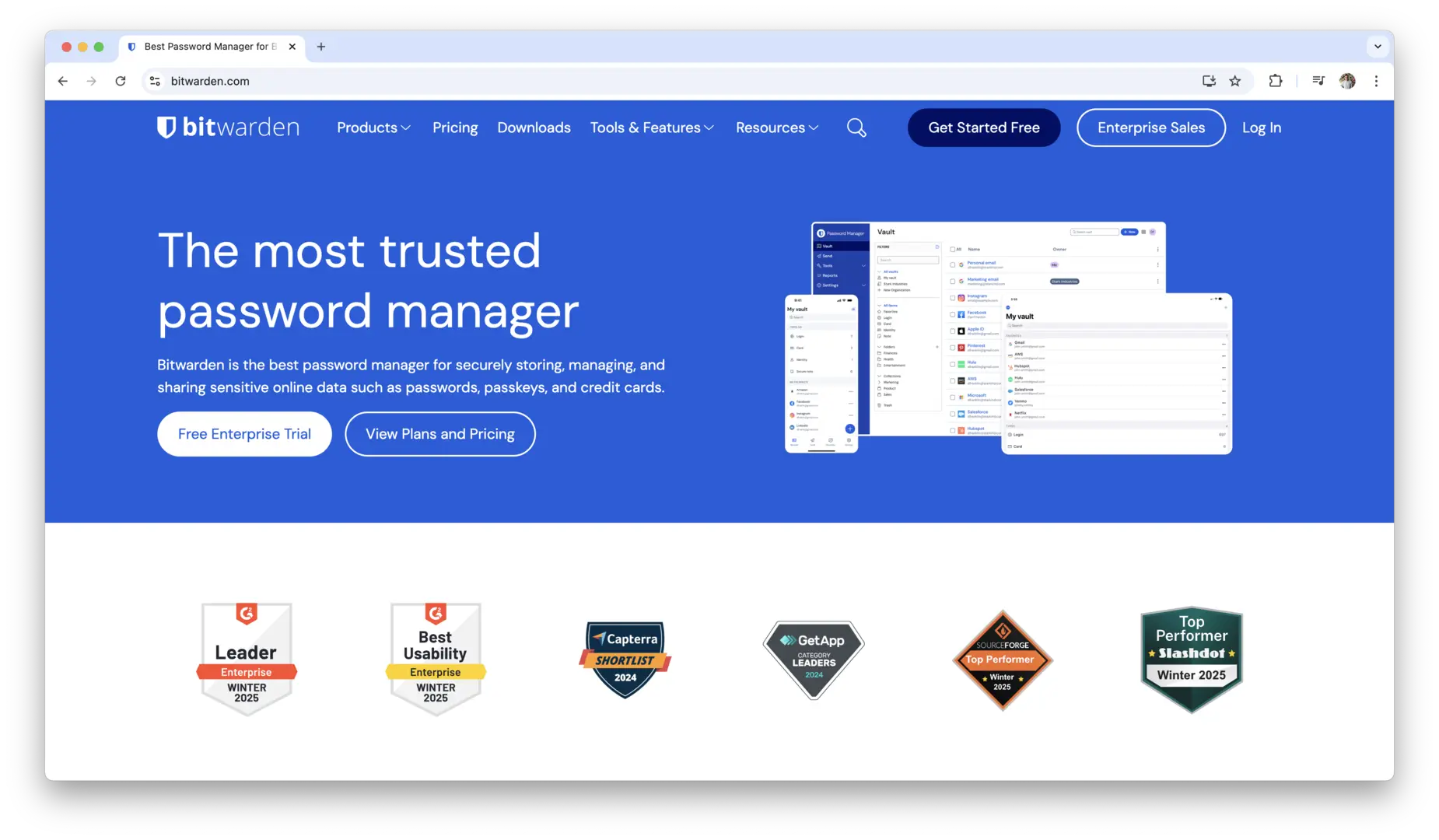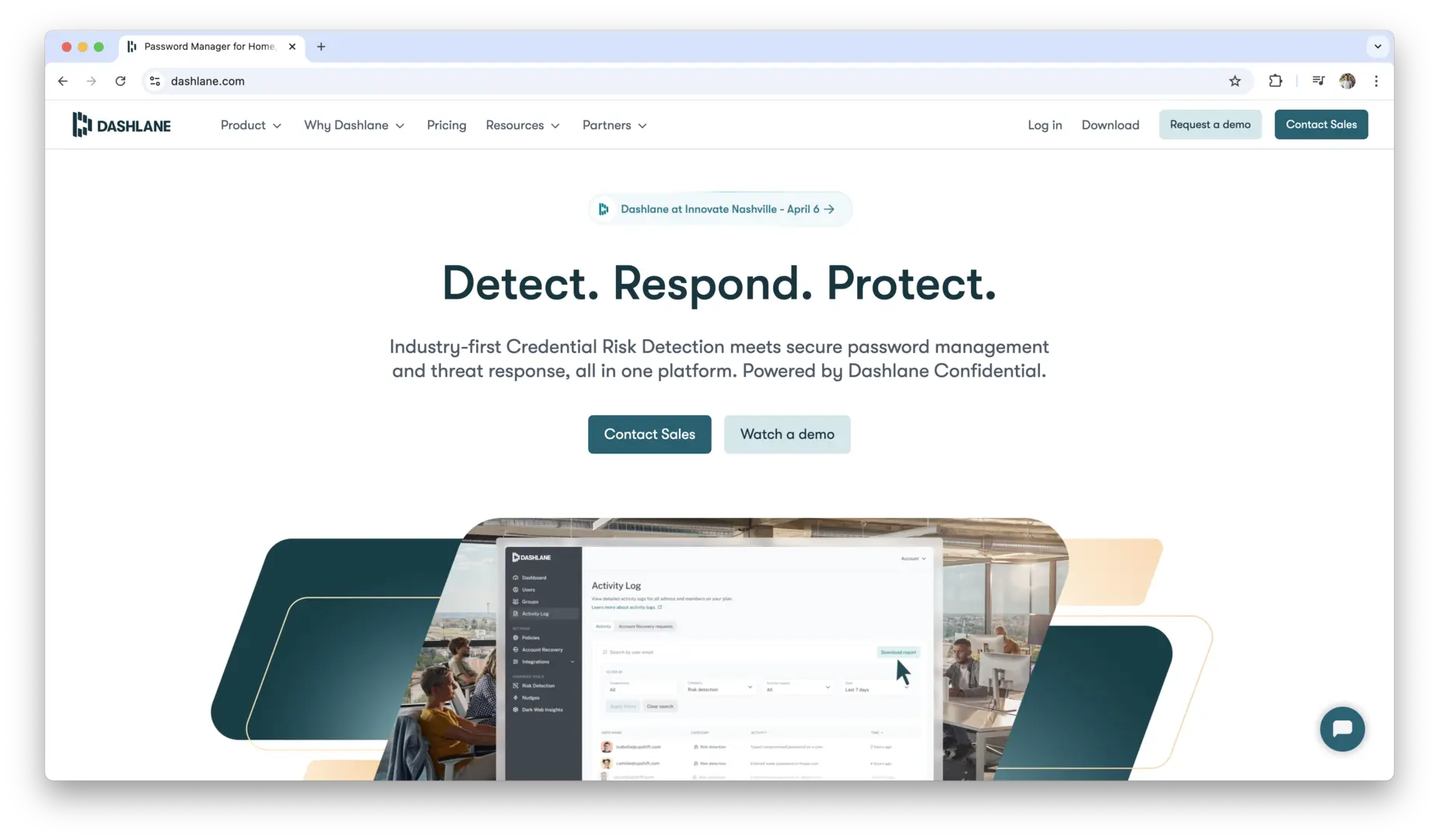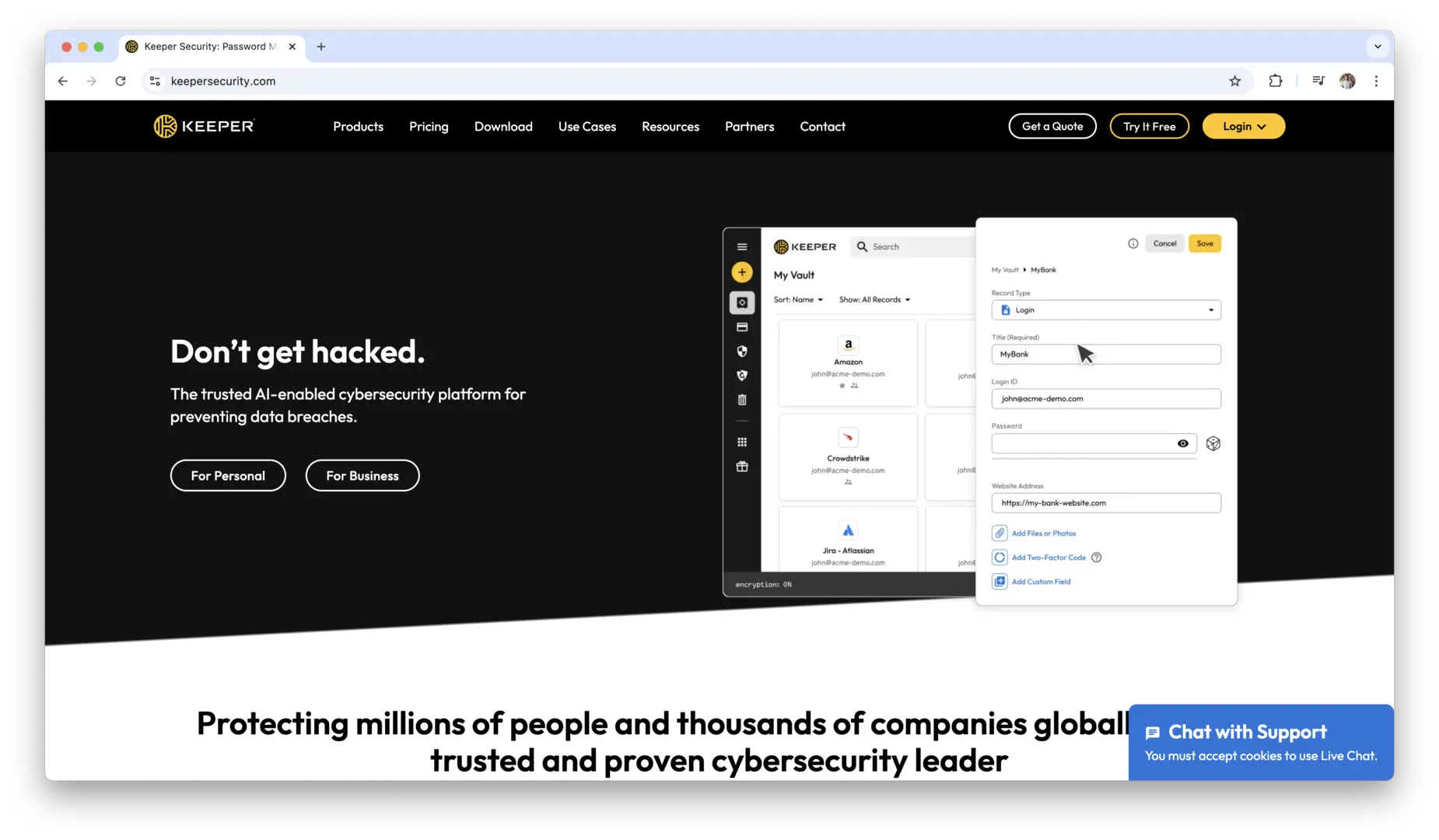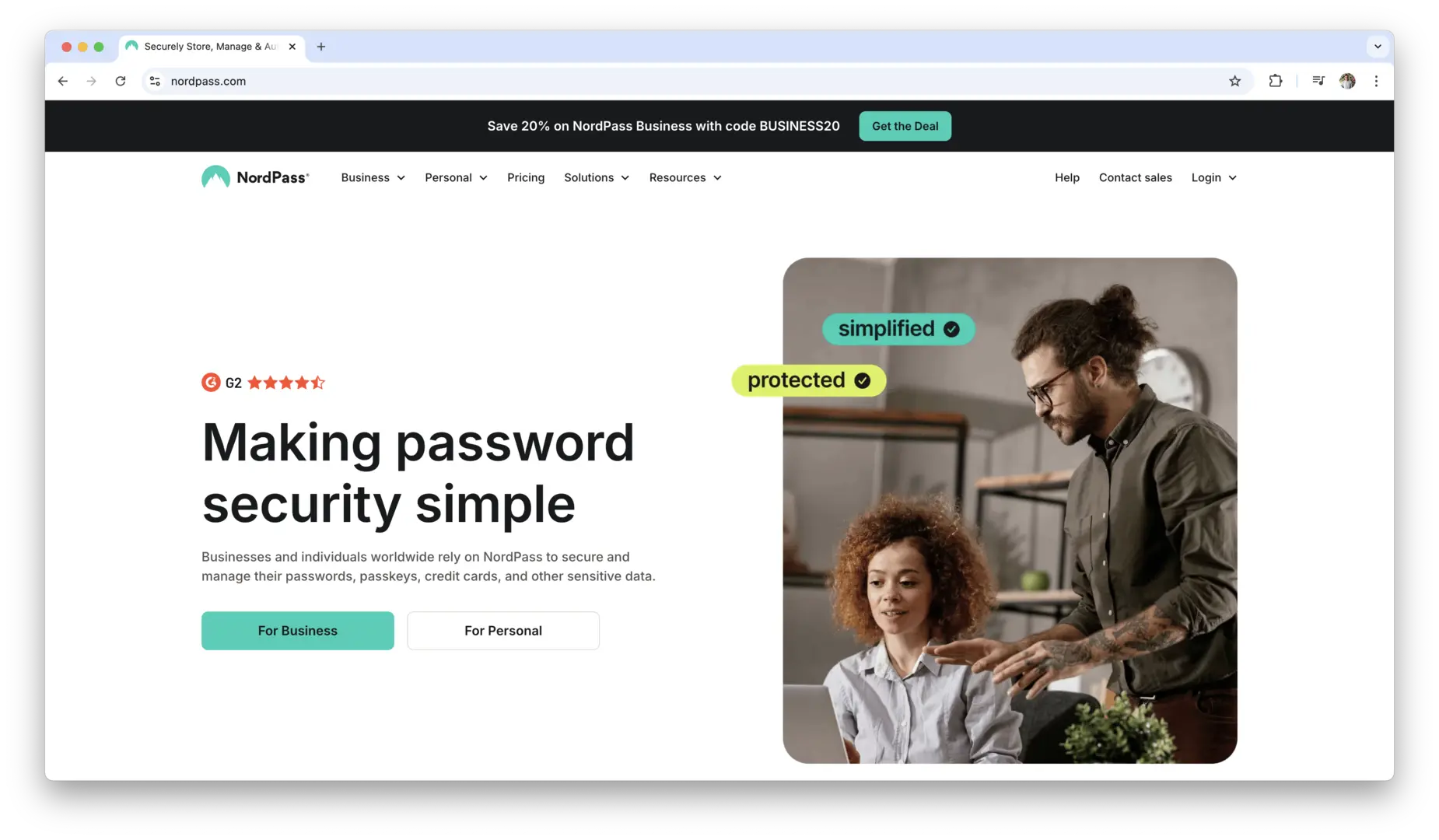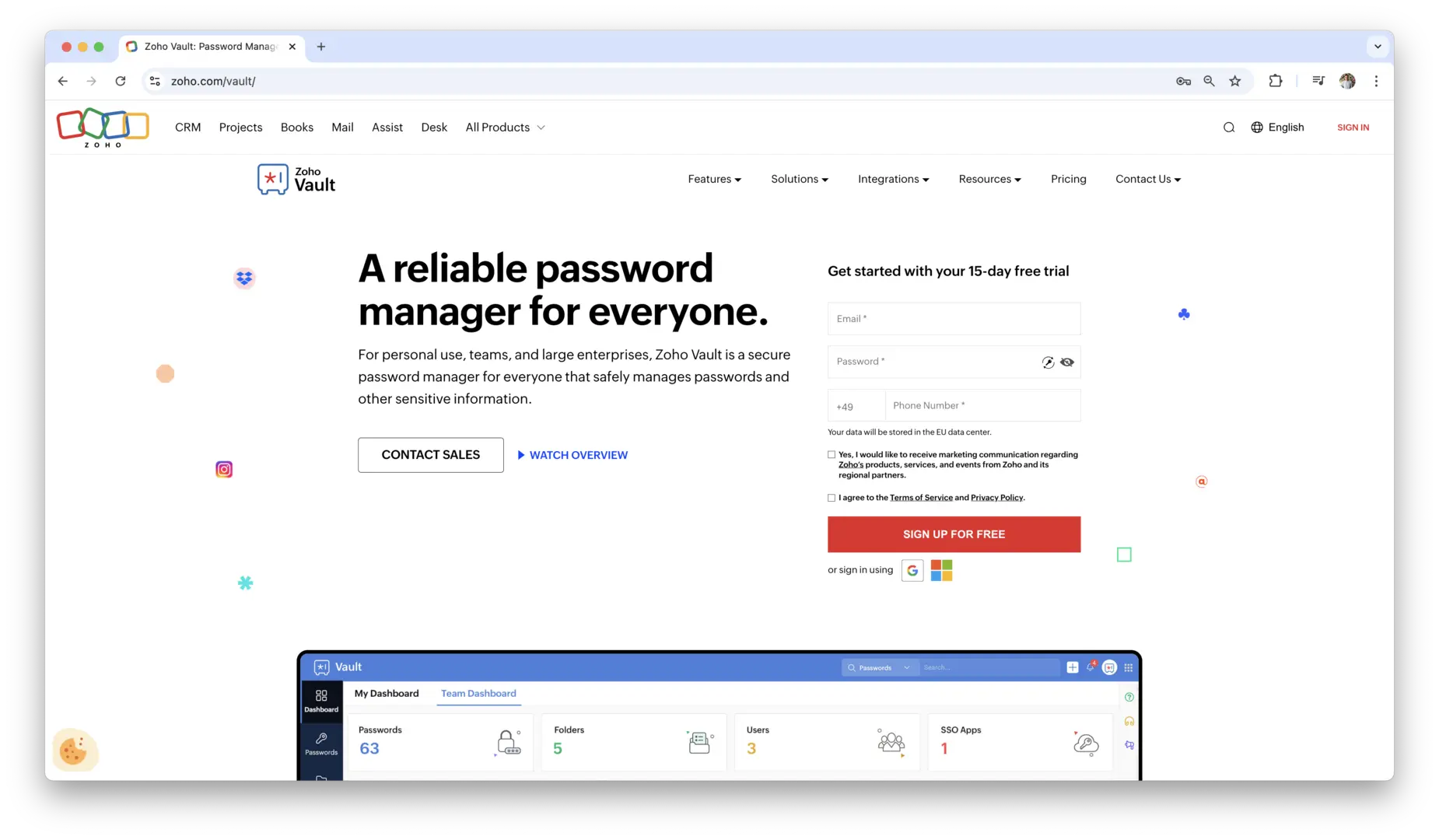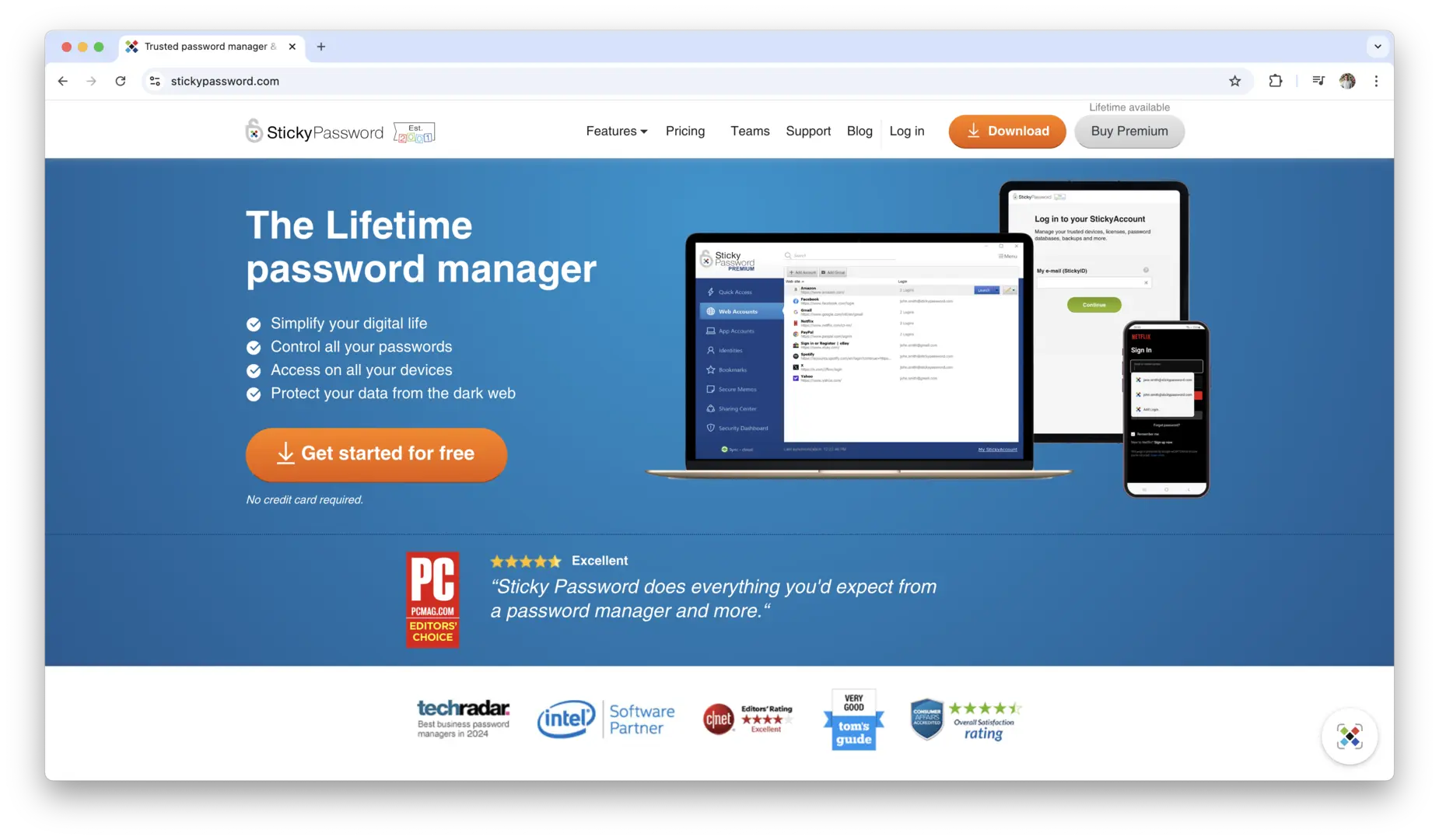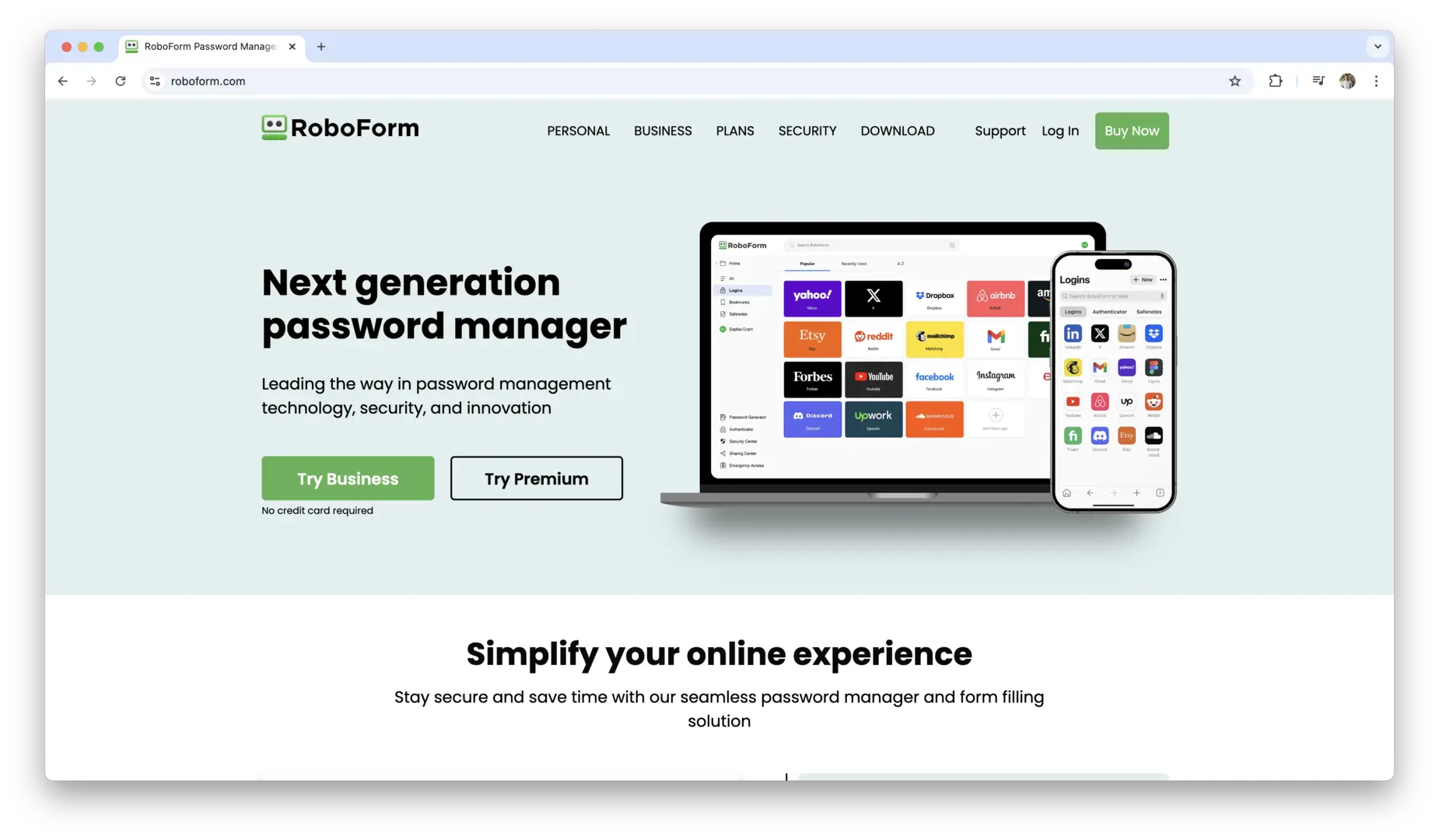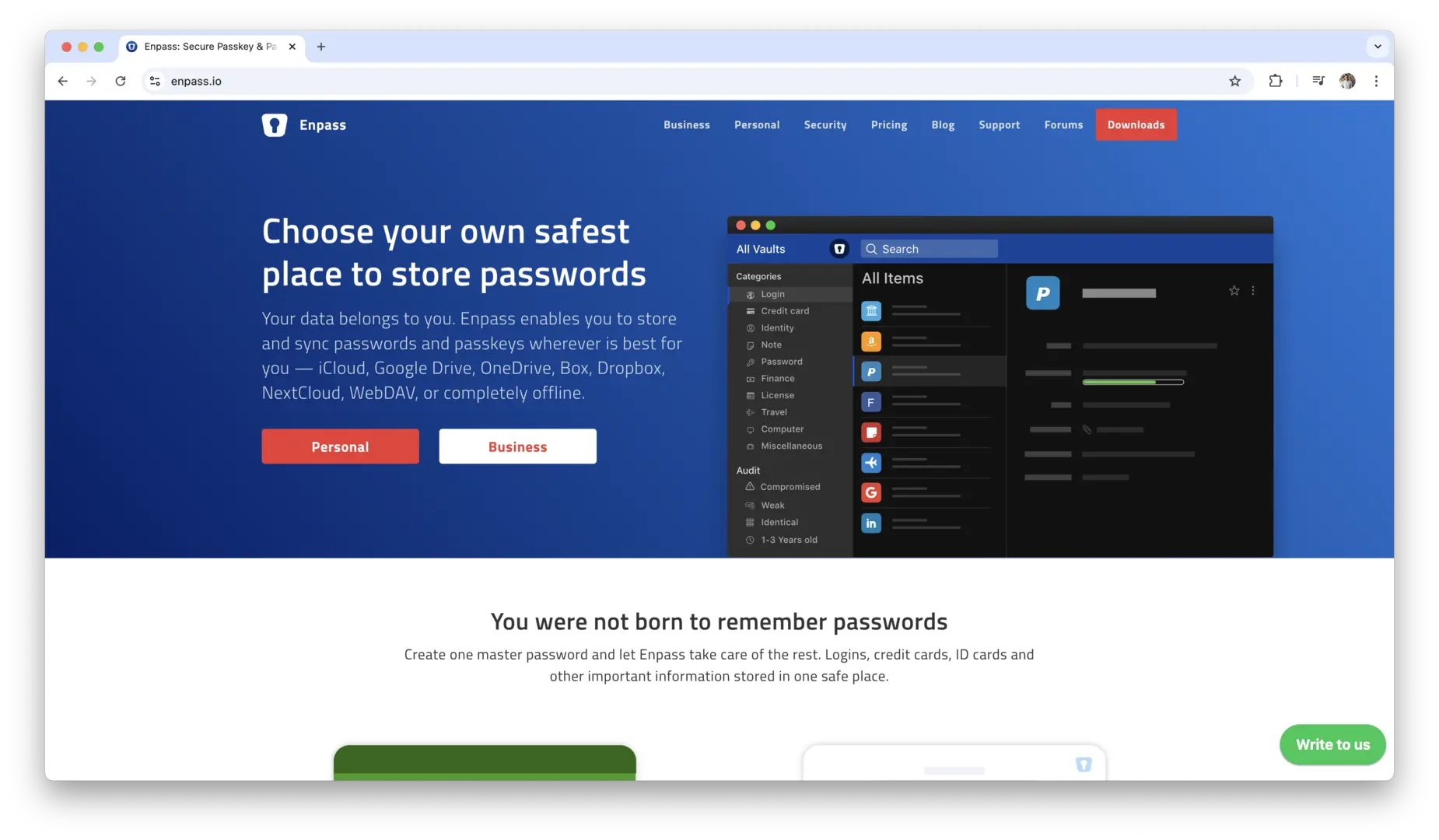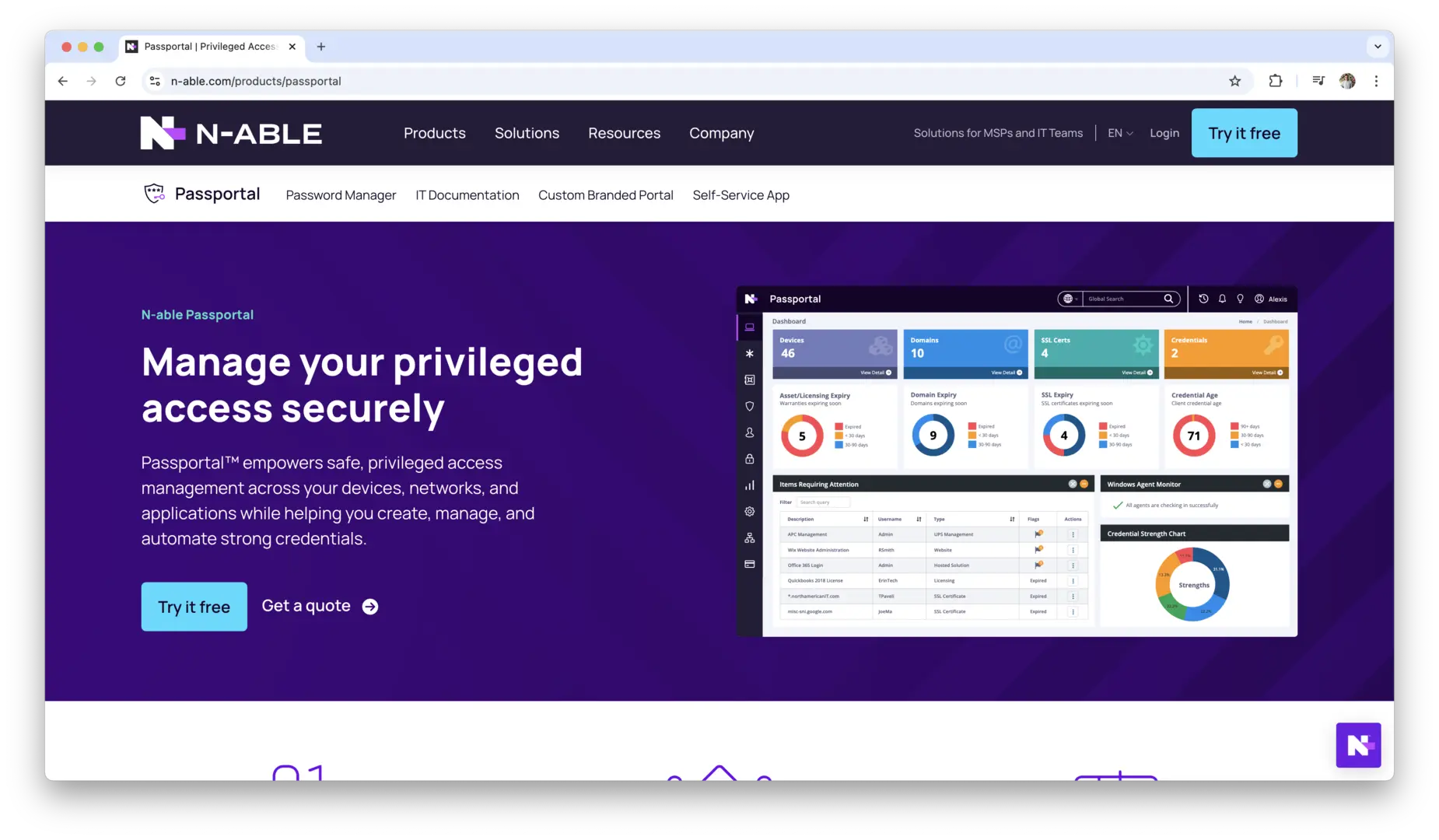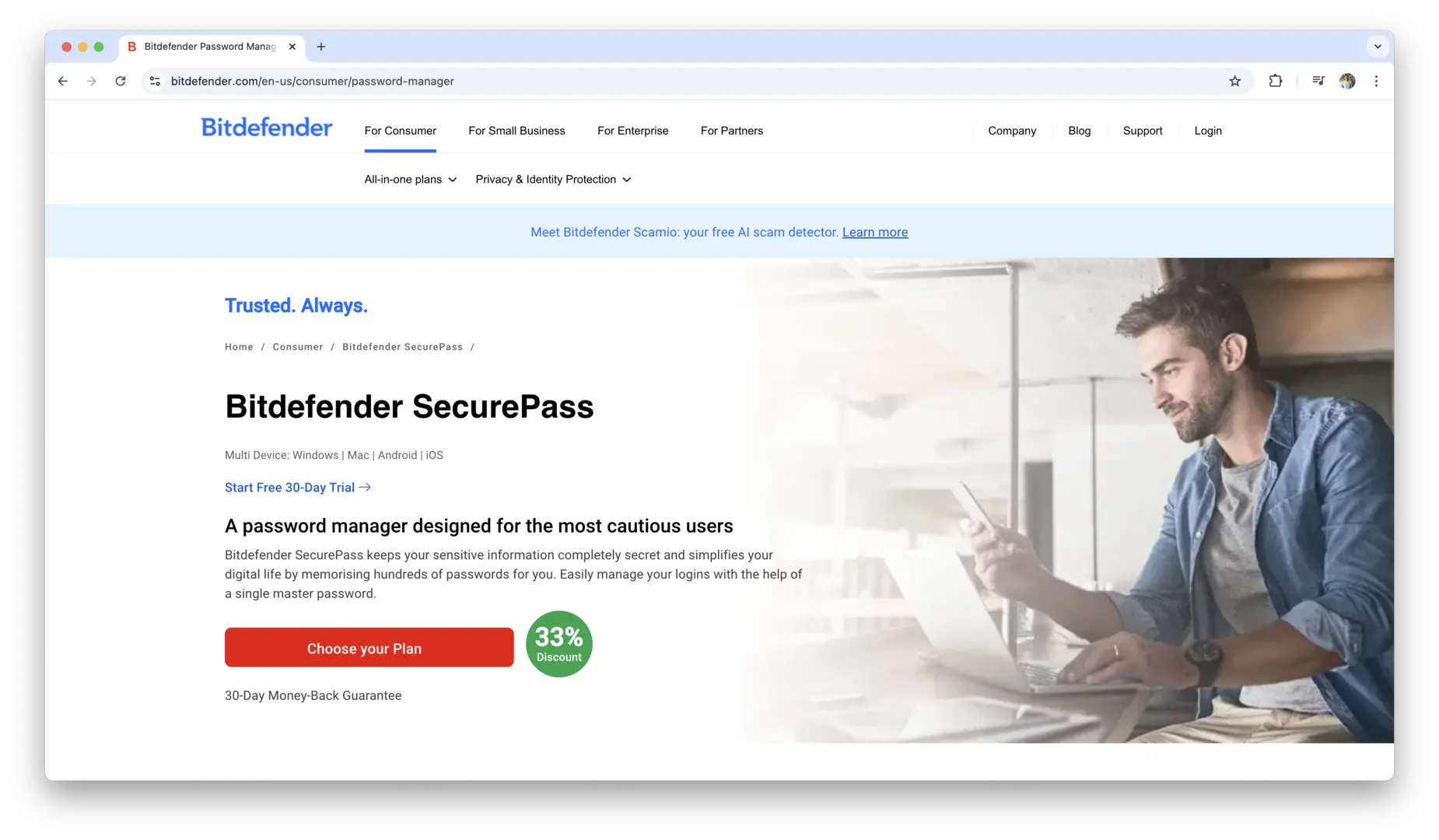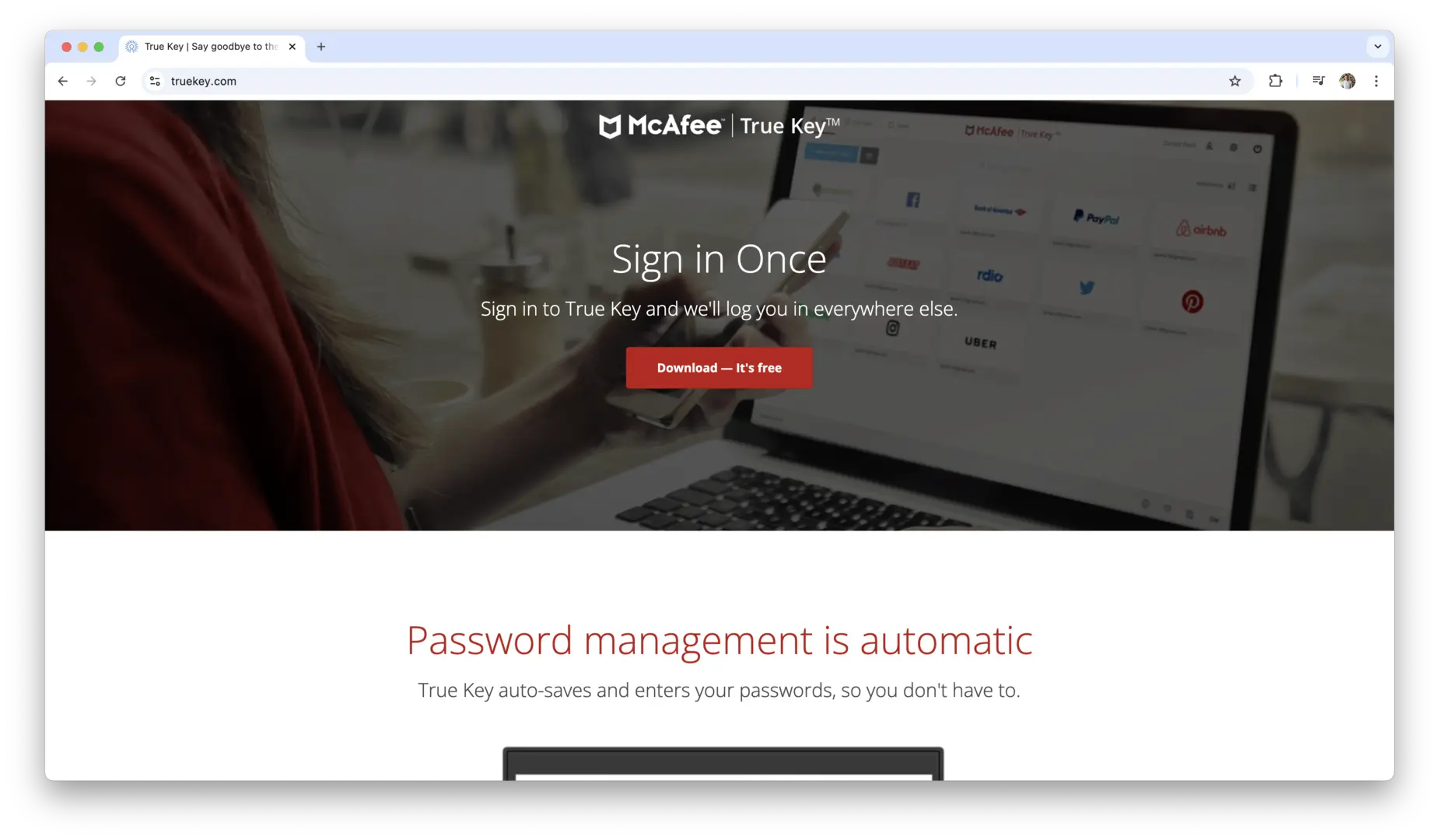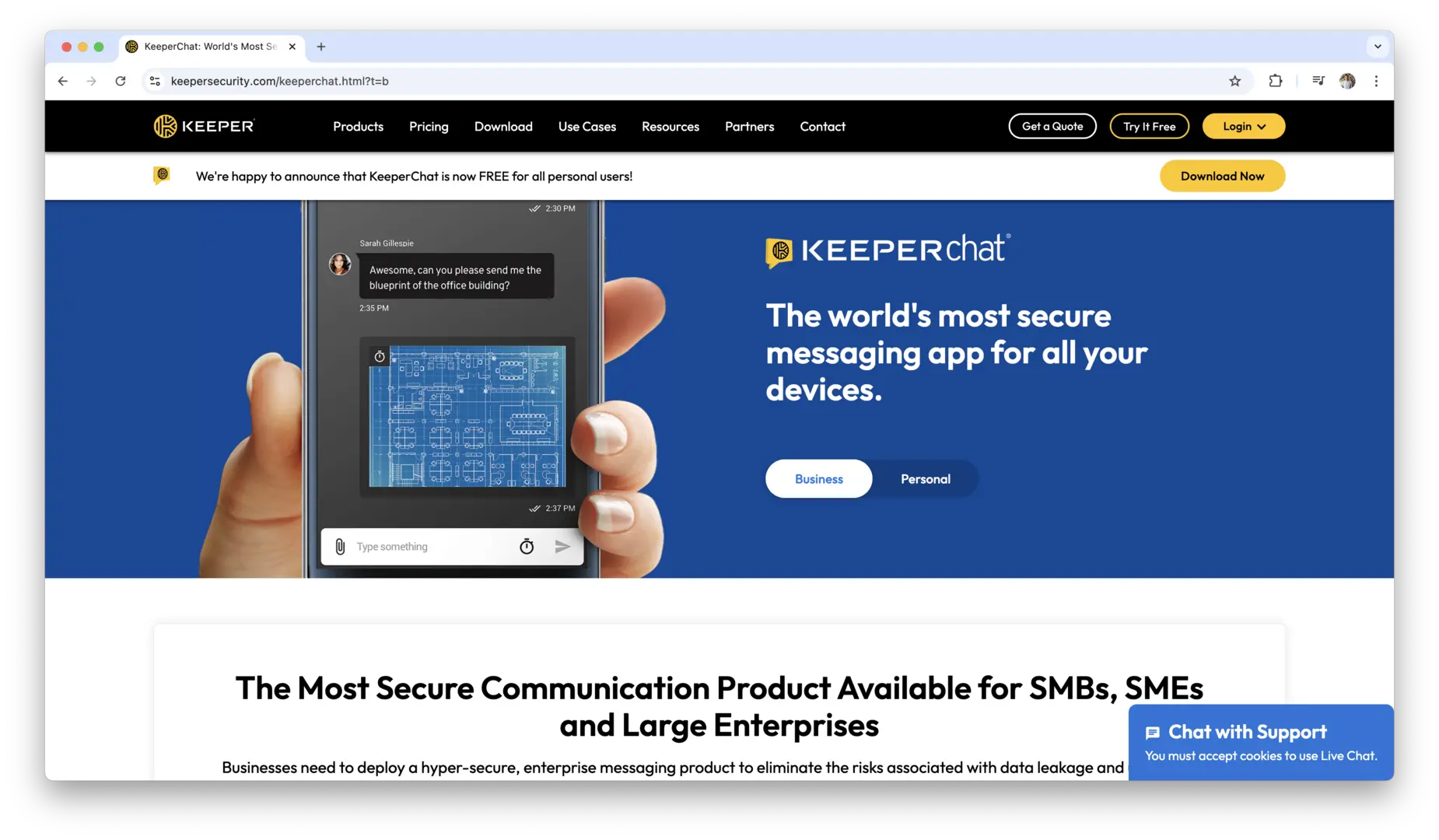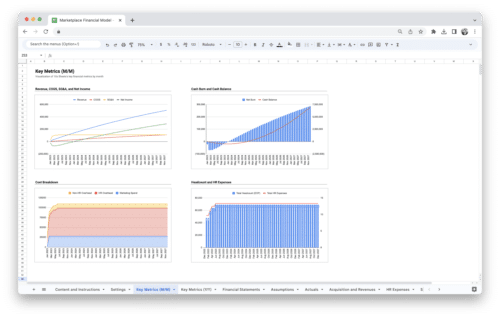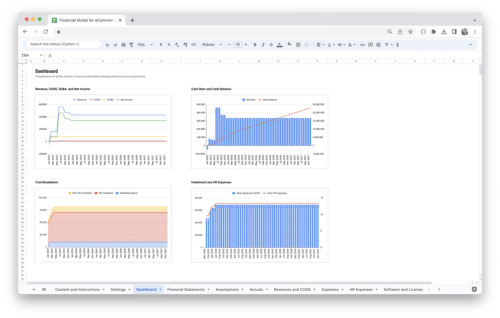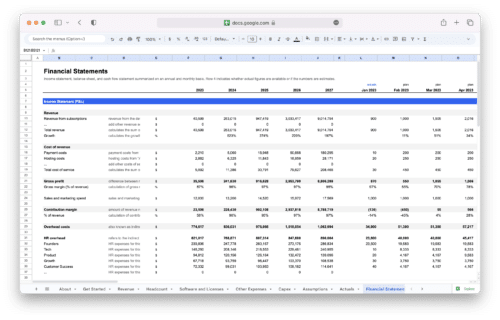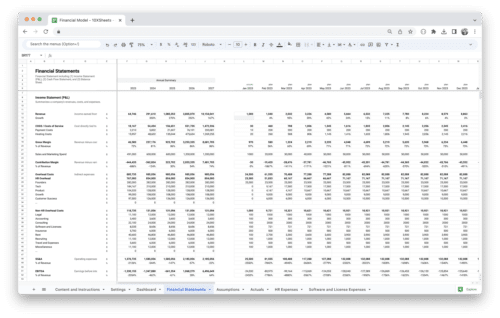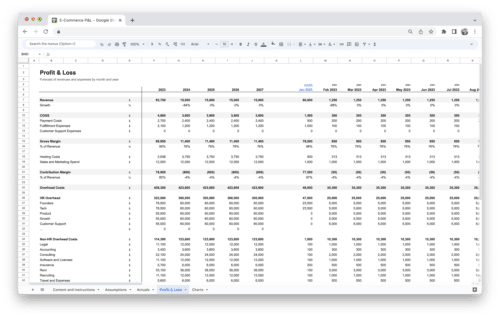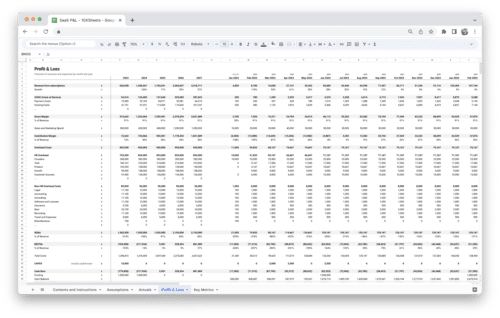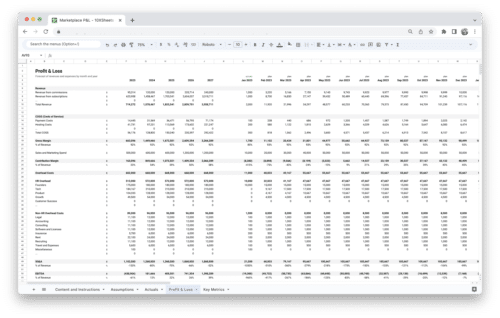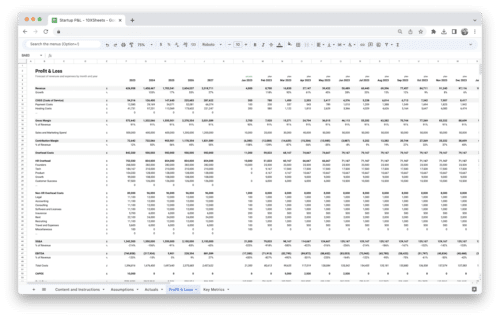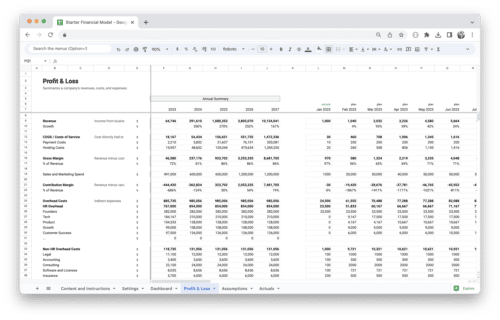- What is a Password Manager?
- Best Password Managers on the Market
- Password Manager Features to Look For
- How to Choose the Best Password Manager for Your Needs?
- How to Set Up and Use a Password Manager?
- Common Myths and Misconceptions About Password Managers
- Best Practices for Using a Password Manager
- Conclusion
Are you tired of trying to remember dozens of passwords for all your online accounts? With so many services requiring unique login credentials, it can be overwhelming to keep track of everything securely. That’s where password managers come in—they help you store, organize, and protect your passwords with ease. Whether you’re looking for a simple way to secure your personal accounts or need a more robust solution for your business, choosing the right password manager is key.
In this guide, we’ll walk you through some of the best options available today, helping you find the perfect one for your needs, with features that prioritize both convenience and security.
What is a Password Manager?
A password manager is a tool designed to securely store and organize your passwords, making it easier for you to manage your online security. Given the growing number of accounts we have to maintain across various platforms, remembering each one can be overwhelming. Instead of reusing weak or easy-to-guess passwords across multiple accounts, a password manager ensures that each login is unique, strong, and encrypted. Let’s dive into why this tool has become essential for digital security.
Importance of Strong Passwords for Online Security
Having a strong, unique password for each account is one of the best defenses against cyber threats. Password managers help you generate and store these strong passwords. Here’s why strong passwords matter:
- Prevention of unauthorized access: Weak passwords are the easiest way for hackers to break into your accounts. By using strong, unique passwords, you minimize the chance of being targeted.
- Protection from brute-force attacks: Brute-force attacks involve trying different combinations of characters to guess a password. The longer and more complex your password, the harder it is for these attacks to succeed.
- Reduction of the impact of data breaches: If one of your accounts gets compromised, having a strong, unique password for each account ensures that the hacker can’t access other services using the same password.
- Defense against social engineering: Strong passwords make it more difficult for attackers to guess login details based on personal information, such as your name or birthdate.
The Role of Password Managers in Safeguarding Sensitive Information
A password manager doesn’t just store your passwords—it actively protects your digital life. By using encryption, password managers safeguard your sensitive information from hackers, ensuring that only you can access it. Here’s how they play a vital role in online security:
- Encryption: The core functionality of a password manager is to encrypt your passwords with high-level security algorithms. Only the master password you create can decrypt your password vault, keeping your information safe even if someone gains access to the file.
- Reduction of password fatigue: By allowing you to store a limitless number of passwords securely, a password manager prevents you from needing to remember every password for each site or service. This ensures that you won’t resort to weaker passwords out of convenience.
- Automatic password generation: Password managers generate random, complex passwords for each site, ensuring they are unique and strong, without requiring you to come up with them yourself.
In essence, password managers take the hassle out of managing multiple passwords while offering a higher level of security and convenience than manually managing passwords.
How Password Managers Work to Store and Organize Passwords
Password managers work by storing your login credentials in an encrypted vault. When you create a new password or account, the password manager saves it securely and can automatically fill in login forms for you the next time you visit the site.
- Storing passwords: When you add a password to your vault, the password manager encrypts it and stores it locally or in a cloud-based storage system, depending on the type of manager. You only need to remember one master password to access the entire vault.
- Auto-filling credentials: Most password managers offer browser extensions or mobile apps that auto-fill your saved login credentials when you visit a website. This eliminates the need to type passwords manually.
- Organizing passwords: You can organize your passwords into folders or categories within the vault, making it easy to locate specific credentials. Some managers also let you add secure notes or store other sensitive data like credit card details and identification numbers.
By automating these tasks, password managers not only help you manage your passwords securely but also streamline your online experience.
Types of Password Managers
There are different types of password managers available, each with unique features. The choice of which one to use depends on your needs, preferences, and level of comfort with technology.
- Cloud-based password managers: These store your passwords on remote servers, allowing you to access them from any device with an internet connection. Cloud-based managers offer seamless syncing across multiple devices, so your passwords are always up-to-date, no matter where you are.
- Offline password managers: These keep your passwords stored locally on your device, meaning they do not require an internet connection to function. While this can be a more secure option for some, it limits your ability to access passwords from multiple devices and complicates syncing.
- Browser-based password managers: Some password managers are built directly into web browsers like Chrome, Firefox, or Safari. They store passwords within the browser, allowing you to auto-fill passwords across different sites. These are often convenient but may not offer the same level of security and cross-platform compatibility as dedicated apps.
- Business password managers: These are designed for teams and organizations, offering shared vaults and administrative features that allow businesses to manage passwords across multiple users securely. They often include additional tools for compliance and reporting, making them ideal for companies handling sensitive information.
Best Password Managers on the Market
The password manager landscape is filled with numerous options, each offering unique features, security protocols, and pricing models. Whether you’re an individual looking for a reliable solution for your personal accounts or a business in need of enterprise-level protection, there are many top contenders to consider. Let’s take a closer look at some of the best password managers available today, each bringing something valuable to the table in terms of usability, security, and performance.
1Password
1Password is one of the most well-known and trusted names in the password management space. It offers a seamless experience across all devices, supporting platforms like Windows, macOS, iOS, Android, and even Linux. One of the standout features of 1Password is its security-first approach. It uses AES-256 encryption to ensure your passwords are stored safely, and it supports two-factor authentication (2FA) for an additional layer of protection.
Beyond security, 1Password’s user interface is extremely intuitive, making it easy for users to organize and access passwords. The password generator creates complex, unique passwords for each of your accounts, and the tool also supports secure notes, allowing you to store sensitive information like bank account details, software licenses, and more. Additionally, 1Password’s family and team plans provide shared vaults, which makes it a great choice for users who need to share passwords securely.
One of the unique offerings of 1Password is its ability to track the security of your saved passwords by notifying you of weak, reused, or compromised credentials. This feature, along with its excellent customer support and 24/7 live chat option, makes 1Password a standout choice for both personal and business use.
LastPass
LastPass is another major player in the password manager market, known for its affordable pricing and excellent features. It offers both a free and premium version, making it accessible for users with varying needs. LastPass uses AES-256 encryption to secure your passwords and provides additional features such as secure password sharing and one-to-many sharing, ideal for both personal and team use.
The platform’s auto-fill and auto-save features streamline the process of logging into websites, ensuring that users don’t have to manually enter their passwords every time. Additionally, LastPass provides a password generator to help users create strong, complex passwords for all of their accounts.
LastPass shines when it comes to cross-platform compatibility. It supports browsers like Chrome, Firefox, and Safari, and is available on devices running Windows, macOS, Android, and iOS. The cloud-based system ensures your vault is always synced across all devices, providing seamless access no matter where you are.
LastPass also provides emergency access features, which can be useful in case you forget your master password. The premium version of LastPass includes additional features such as dark web monitoring, which scans the web for any compromised personal information linked to your accounts.
Bitwarden
For users who prioritize transparency and open-source software, Bitwarden stands out as an excellent choice. As an open-source password manager, Bitwarden allows users to audit the code and verify the security measures themselves. This makes it a trustworthy option for those who want a clear view of the underlying security practices.
Bitwarden offers both a cloud-based option for syncing passwords across devices and an offline version where you can store your passwords locally on your devices. This flexibility makes it a great choice for users who want more control over how their data is stored.
The password generator in Bitwarden is highly customizable, allowing you to create passwords based on your specific criteria, such as length and character requirements. It also integrates two-factor authentication (2FA) for an added layer of security. Bitwarden’s encrypted file storage allows users to securely store documents and other sensitive data, while its ability to share passwords securely with others is ideal for teams or families.
Bitwarden’s pricing is incredibly affordable, with a free plan offering basic functionality and a premium version available at a low cost. Its team and enterprise plans also offer advanced features like organization management and group-based sharing. Bitwarden is a great choice for those who need a robust, secure solution without breaking the bank.
Dashlane
Dashlane is a sleek and modern password manager that focuses on providing an all-in-one security solution. Its clean and user-friendly interface makes it easy to organize passwords and navigate through different features. Dashlane’s dark web monitoring scans the internet for compromised personal information and alerts you if your data is found, allowing you to take action before your accounts are at risk.
Dashlane also offers a VPN (Virtual Private Network) as part of its premium plan, adding an extra layer of protection when browsing the web. This is a unique offering, as few password managers integrate a VPN service with their standard feature set. Dashlane uses AES-256 encryption for storing passwords, and it supports two-factor authentication for added security.
A key feature of Dashlane is its password health reports, which can identify weak, reused, or compromised passwords in your vault, helping you improve your overall security posture. It also allows for secure password sharing and includes a password generator that helps users create strong, random passwords for each account. Dashlane offers cross-platform support, working seamlessly across web browsers and devices, including Windows, macOS, iOS, and Android.
One downside to Dashlane is that its free version is limited to just one device, so users who need access across multiple platforms may need to upgrade to the premium plan.
Keeper
Keeper Security is a top-tier password manager that is especially suited for business and enterprise use, with features that allow for comprehensive password management at scale. It includes advanced reporting tools, administrator controls, and audit logs, which are essential for businesses looking to monitor and manage their team’s credentials.
Keeper provides secure file storage and encrypted messaging options, allowing users to store documents and communicate securely with others within the platform. The password manager uses AES-256 encryption to secure data and offers two-factor authentication for additional protection.
One of Keeper’s standout features is its breach monitoring tool, which scans the web for any signs of stolen personal information linked to your account. The password generator is robust, and users can also use the tool to create secure notes and store other sensitive information securely. Keeper also integrates with a variety of enterprise systems, offering a highly customizable and secure solution for organizations.
Keeper is available on Windows, macOS, Android, and iOS, and its cloud-based syncing ensures your vault is accessible across devices. It also offers shared folders for teams, making it ideal for business collaboration. With its business-centric features, Keeper is a reliable option for organizations needing to manage and secure a large number of passwords.
NordPass
NordPass, developed by the team behind NordVPN, provides a sleek and secure way to manage your passwords. It uses AES-256 encryption to protect your vault and Zero Knowledge Architecture, meaning that even NordPass can’t access your data. The interface is user-friendly and highly intuitive, making it easy to manage your credentials.
One of NordPass’ standout features is its cross-platform syncing, allowing you to seamlessly access your passwords from multiple devices. NordPass also includes a password generator, as well as secure notes for storing sensitive information. Another key benefit is its family sharing options, which allow multiple users to securely share passwords with each other.
NordPass offers a free version with basic features and a premium plan with advanced options like password health reports, encrypted file storage, and two-factor authentication.
Zoho Vault
Zoho Vault is a cloud-based password manager designed primarily for businesses and teams. It offers a range of enterprise-grade security features, including role-based access control, which helps administrators manage permissions effectively. The vault is protected by AES-256 encryption and uses Zero-Knowledge Architecture, ensuring your data is only accessible by you.
For businesses, Zoho Vault provides secure password sharing, audit trails, and detailed activity reports, making it an ideal choice for organizations that need to monitor and control access to sensitive information. The service is available on Windows, macOS, iOS, and Android, and integrates seamlessly with Zoho’s suite of productivity tools, adding value for businesses already using Zoho.
Zoho Vault offers both free and premium plans, with the premium version providing additional features like bulk password import, password health reports, and advanced reporting tools.
Sticky Password
Sticky Password is a robust password manager that focuses on simplicity and security. It supports AES-256 encryption and offers cross-platform syncing between devices. Sticky Password is available for Windows, macOS, iOS, and Android and also offers browser extensions for popular browsers like Chrome and Firefox.
What sets Sticky Password apart is its local-only vault option, allowing users to store their passwords entirely offline for an added layer of security. Additionally, it features a password generator, secure password sharing, and two-factor authentication.
Sticky Password offers both a free version and a premium version, with the latter providing advanced features such as cloud syncing, biometric login, and emergency access.
RoboForm
RoboForm is a veteran in the password manager space, offering a wide range of features for both individual and business use. It uses AES-256 encryption to protect your passwords and is compatible with Windows, macOS, iOS, and Android, with browser extensions for Chrome, Firefox, Safari, and others.
RoboForm includes a password generator, secure password sharing options, and a secure notes feature for storing sensitive information. The manager’s form-filling capabilities are one of its unique selling points, automatically filling in forms with saved data, such as your address, payment information, and more.
RoboForm offers a free version with essential features and a premium version that includes unlimited password storage, cloud backup, and priority customer support.
Enpass
Enpass is a versatile password manager that allows you to store passwords both locally on your device and in the cloud, depending on your preference. It supports AES-256 encryption and features a password generator for creating strong, unique passwords for all of your accounts.
Enpass offers a user-friendly interface and supports cross-platform syncing across devices, including Windows, macOS, Linux, iOS, and Android. It also allows for secure password sharing and includes two-factor authentication to enhance your account protection.
Unlike many other password managers, Enpass doesn’t require a subscription for syncing across devices; you can pay once for lifetime access to syncing features. Enpass offers both a free version and a premium version with advanced features such as secure cloud backup and unlimited vault entries.
Passportal
N-able Passportal is a password manager geared toward managed service providers (MSPs) and IT professionals, offering both password management and client management in one tool. It allows MSPs to securely store and manage client credentials and provides detailed audit logs and password reports.
With AES-256 encryption and two-factor authentication, Passportal ensures top-tier security for both personal and organizational credentials. It also offers secure password sharing and can integrate with other business tools for enhanced functionality.
Passportal is a premium option designed for IT professionals, with pricing based on the number of users and the level of features needed, including bulk password imports and enterprise-level password management.
Bitdefender Password Manager
Bitdefender, known for its cybersecurity software, also offers a password manager as part of its suite of security tools. The AES-256 encryption and Zero-Knowledge Architecture ensure that your passwords are securely stored, and the service provides cross-platform syncing between devices running Windows, macOS, iOS, and Android.
Bitdefender’s password manager features a password generator to help you create strong, unique passwords, and it supports secure password sharing. It also integrates with Bitdefender’s antivirus software, providing an extra layer of protection for your devices and accounts.
This password manager is available with Bitdefender’s security suites, offering both free and premium versions with features like two-factor authentication and password vault syncing.
True Key by McAfee
True Key is a password manager developed by McAfee, designed with security and ease of use in mind. True Key uses AES-256 encryption and offers two-factor authentication as well as biometric login for added security. It integrates face recognition and fingerprint scanning to provide more secure access to your vault.
True Key supports cross-platform syncing between devices such as Windows, macOS, iOS, and Android, and it includes a password generator to ensure your credentials are strong and unique. Additionally, the secure password sharing feature allows you to safely share credentials with trusted individuals.
True Key has both a free version with basic features and a premium version that includes multi-device syncing, advanced security options, and priority customer support.
KeeperChat
KeeperChat is a unique offering from Keeper Security that focuses on secure communication. While it integrates with Keeper’s main password manager, it also provides a fully encrypted messaging platform for sharing passwords and sensitive information within teams or with trusted contacts.
KeeperChat includes features like file sharing, group messaging, and end-to-end encryption for all communications. It uses AES-256 encryption to ensure messages remain secure, and it also supports two-factor authentication to protect your account.
This is a great option for teams who need a secure, encrypted messaging service alongside a password manager, offering both cross-platform support and seamless integration with Keeper’s password vault.
Selecting the best password manager depends on your unique needs—whether you’re an individual looking for ease of use or a business in need of enterprise-level features. Each of these top contenders provides excellent security, a user-friendly experience, and valuable features to help you protect your passwords and sensitive information. By considering the specific tools, platforms, and pricing options that best fit your requirements, you can confidently choose a password manager that will help streamline and safeguard your online security.
Password Manager Features to Look For
When you’re choosing a password manager, it’s crucial to ensure it has the features that will keep your data safe while also making the process as easy and efficient as possible. While many password managers offer similar functionalities, the quality of these features can vary. Here’s a look at the key features that should be at the top of your list when evaluating different options.
Secure Encryption Methods
The foundation of any password manager’s security is its encryption method. Your passwords and sensitive data need to be stored in a way that makes them nearly impossible to access without your permission. Password managers should use industry-standard encryption algorithms to keep your information secure. The gold standard is AES-256 encryption, which is used by many of the top password managers. This level of encryption provides military-grade protection, making it almost impossible for unauthorized parties to decrypt your vault.
Along with AES-256, some password managers also employ PBKDF2 or bcrypt, which add extra layers of protection against brute-force attacks. These methods involve making the process of guessing your master password more difficult, even if someone has access to the encrypted data. When selecting a password manager, always check whether it uses these secure encryption standards to protect your data.
Cross-Platform Compatibility
You likely use multiple devices to access your accounts, so the password manager you choose should work across various platforms. A good password manager will support Windows, macOS, Android, and iOS, allowing you to access your passwords from almost any device. But cross-platform compatibility isn’t just about accessibility—it’s about syncing your passwords across all devices so that your vault is up-to-date wherever you go.
For example, you might update a password on your phone and need it instantly available on your computer or tablet. A password manager that syncs across all devices ensures this happens automatically. Some password managers even support browser extensions for seamless integration with Chrome, Firefox, Safari, and others, making it even easier to auto-fill passwords while browsing the web.
User-Friendly Interface and Accessibility
While a password manager’s primary job is to secure your passwords, it also needs to be easy to use. You should be able to navigate the app or browser extension without hassle. A clean, intuitive interface is essential, especially if you’re not particularly tech-savvy. The last thing you want is to struggle with the tool when trying to quickly log into your accounts.
Look for a password manager that offers a simple dashboard, where you can easily find and organize your stored passwords. It should also make it easy to create and generate strong passwords with just a few clicks. Accessibility features are equally important, especially for people with disabilities. A password manager that includes high-contrast modes, text resizing, or keyboard shortcuts can be a game-changer for accessibility.
Auto-Fill and Auto-Save Capabilities
One of the biggest conveniences offered by a password manager is the ability to auto-fill login credentials and auto-save new passwords as you create accounts. This not only saves you time but also helps to eliminate the risk of typos or mistakes when entering passwords.
When you visit a website, the password manager can automatically fill in the login details for you, making it easier to access your accounts without having to search for your credentials. Additionally, when you create a new account or change a password, a password manager should prompt you to save the new details right away, ensuring that you never forget them.
This feature is especially useful if you manage a lot of online accounts across different platforms. Instead of manually entering each password every time, the auto-fill and auto-save features streamline the login process, ensuring you’re always ready to access your accounts with minimal effort.
Two-Factor Authentication (2FA)
For an extra layer of protection, look for a password manager that offers two-factor authentication (2FA). Even if someone manages to get your password, 2FA ensures that they can’t access your account without the second form of verification.
2FA is typically implemented through:
- Authenticator apps, such as Google Authenticator or Authy, which generate time-sensitive codes that you need to enter along with your password.
- Hardware keys like YubiKey, which provide a physical authentication factor that must be inserted into your device for access.
By requiring this additional step, you significantly reduce the risk of unauthorized access to your accounts, making your online security much stronger. Look for password managers that offer 2FA as part of their security package, and consider enabling it for your master password as well.
Backup and Recovery Options
While password managers are designed to help you keep your passwords safe, it’s important to ensure that you can still access your vault if something goes wrong. Backup and recovery options are essential features that allow you to recover your master password or access your vault in case of a forgotten password, system failure, or other issues.
Many password managers offer emergency access features, which let you grant trusted people access to your vault in case you’re unable to access it yourself. This is especially important if you store sensitive information that others may need to access in an emergency, like family or work-related accounts.
Some password managers also allow you to create secure backups of your vault, either by exporting your data to an encrypted file or by syncing to a cloud storage service. This ensures that even if you lose access to your primary device, you can still recover your passwords. Always make sure the recovery process is straightforward and secure so that you can access your passwords without compromising your data’s integrity.
How to Choose the Best Password Manager for Your Needs?
Choosing a password manager is more than just picking the one with the most features—it’s about finding the one that best fits your personal or organizational needs. There are several factors to weigh before making your decision, ranging from pricing to customer support quality. Understanding these elements can help you select the most reliable, cost-effective, and user-friendly password manager.
Pricing and Subscription Models
When it comes to pricing, password managers offer a wide range of options, from free versions to premium subscriptions with advanced features. It’s important to evaluate your budget and needs before deciding.
Some password managers offer free versions, but they often come with limitations, such as fewer devices, limited vault space, or fewer features like password sharing. These are good for basic personal use but might fall short if you need more robust functionality.
On the other hand, premium versions typically offer:
- Unlimited password storage
- Cross-device syncing
- Advanced security features like encrypted file storage
- Priority customer support
- Additional sharing options for family or teams
Pricing for premium versions varies but generally starts around $3 to $5 per month for individuals, and can rise depending on the features and the number of users. Some password managers also offer family or team plans at discounted rates, which might be a better option if you need to share passwords securely with multiple users.
Be sure to check for free trials or money-back guarantees, which can give you the chance to test the product before committing to a subscription.
Storage Capacity
Consider how much storage you’ll need for your passwords and other secure information. While some password managers offer unlimited storage, others may limit the number of passwords or entries you can store in your vault, especially on their free plans.
For most people, unlimited storage is a key feature to look for, especially if you have a lot of accounts to manage. Many password managers allow you to store not just passwords, but also secure notes, credit card information, addresses, and even IDs. This added flexibility can be really useful, but only if you have sufficient storage capacity.
However, if you’re someone with fewer accounts to manage, a limited storage plan might still meet your needs, allowing you to keep costs down while maintaining your security. Always check the details of each plan before committing, and think about how your password storage needs might evolve over time.
Customer Support and Service Quality
No matter how well-designed a password manager is, you may run into issues or have questions down the road. That’s why customer support is an important factor when choosing a password manager.
Look for a service that offers multiple support channels, including:
- Live chat for quick answers to pressing issues
- Email support for more detailed inquiries
- Help centers with FAQs and video tutorials
Ideally, you’ll want 24/7 support, especially if you’re using the password manager for critical accounts like work or financial services. Premium users often get priority support, which can be valuable if you need immediate assistance.
Additionally, you should consider how quickly the support team responds and how well they resolve issues. A well-supported password manager will have clear documentation, an accessible interface, and a responsive team that helps you get back on track if something goes wrong.
Integration with Other Security Tools or Platforms
Many password managers now go beyond just managing your passwords—they integrate with other tools that enhance your overall digital security. These might include identity theft protection services, VPNs, or encrypted cloud storage.
For example, if you already use an antivirus or a two-factor authentication (2FA) app, a password manager that integrates smoothly with these services will provide a more seamless security experience. Integration with cloud services like Dropbox or Google Drive can also be helpful if you want to securely store and access files alongside your passwords.
When choosing a password manager, check to see if it can integrate with your existing tools. This will help streamline your security practices and ensure you’re getting the most out of your digital safety measures. A good password manager should work well with your current ecosystem, rather than forcing you to adopt new, unfamiliar tools.
Reviews and Reputation
Before settling on a password manager, take the time to check out what other users are saying. Reviews and user feedback can provide invaluable insights into the real-world performance of a password manager. Look at reviews on trusted websites and app stores, as well as independent review sites that focus on security tools.
Pay attention to aspects such as:
- Usability: Is the interface easy to navigate? Does it meet your needs?
- Performance: Does the password manager sync reliably across devices? Does it load quickly?
- Security breaches: Has the password manager ever experienced a security incident, and how did they handle it?
The reputation of the company behind the password manager is just as important. Look for companies that have been around for a while and are known for their commitment to security. If a password manager is open-source, it’s generally considered a good sign, as its code is accessible and can be audited by security experts.
Don’t be afraid to dig into both positive and negative reviews. A product with a mix of reviews can often provide a more balanced view of its strengths and weaknesses. Remember, a password manager is a long-term investment in your security, so it’s worth doing your research to ensure you’re making the right choice.
How to Set Up and Use a Password Manager?
Setting up and using a password manager is a straightforward process, but it’s important to do it correctly to maximize its benefits. Once you’ve selected your password manager, you’ll typically go through a few simple steps to get everything running smoothly.
- Install and create an account: Download and install the password manager on your devices. Create a new account by choosing a strong master password—this will be the key to accessing your vault. Make sure the master password is something memorable but also difficult to guess. Some password managers may ask you to set up security questions or provide an email address for account recovery.
- Import your existing passwords: If you have passwords stored in a browser or another password manager, most password managers allow you to import them easily. This helps streamline the transition and saves time.
- Enable two-factor authentication (2FA): For added security, set up 2FA for your master password. This could involve using an authenticator app or a hardware key.
- Add and organize passwords: Begin adding your passwords to the vault. Some password managers offer the option to generate strong passwords automatically when you create new accounts. Organize your passwords into folders or categories to keep everything neat and easy to find.
- Enable auto-fill and auto-save: Make sure that auto-fill and auto-save are enabled so that your password manager can automatically fill in login details for websites and prompt you to save new passwords as you create or update accounts.
- Sync across devices: If your password manager supports syncing, ensure that your vault is synchronized across all your devices. This way, no matter where you log in, you’ll have access to your saved passwords.
- Backup your vault: Set up a backup method for your password vault. Some managers allow you to export encrypted backups or sync with cloud storage. Always make sure you can recover your vault if something happens to your device.
Common Myths and Misconceptions About Password Managers
Despite their effectiveness and security benefits, there are several myths and misconceptions that persist about password managers. Let’s clear up some of the most common ones.
- Password managers aren’t secure: Some people worry that password managers are a target for hackers or that they store passwords in an unsecure way. In reality, top password managers use strong encryption methods, making them much safer than trying to remember and store passwords yourself.
- One password manager can store all your data, and that’s risky: It’s true that putting all your eggs in one basket can seem risky. However, password managers store your data in an encrypted vault, and many offer advanced security features like two-factor authentication to protect your information. The convenience of having all your passwords securely stored in one place outweighs the risk of forgetting or reusing weak passwords.
- Password managers can be hacked: While no system is 100% foolproof, password managers are designed with multiple layers of security. Passwords are encrypted using robust algorithms, and the master password is the only key to unlocking your vault. If the password manager is breached, hackers would still need access to your master password to decrypt the data.
- Password managers are hard to use: A good password manager is designed to be user-friendly, even for people who aren’t particularly tech-savvy. Setting up and using the basic features is straightforward and intuitive, especially with modern designs that offer auto-fill, password generation, and syncing across devices.
- You only need a password manager if you have a lot of passwords: While having many passwords is one reason to use a password manager, anyone who wants to improve their online security should consider using one. A password manager encourages stronger, unique passwords for each account, which is critical in today’s digital age.
Best Practices for Using a Password Manager
Once you’ve set up your password manager, it’s important to follow best practices to ensure your passwords stay secure, and your experience remains seamless. Here are some tips to get the most out of your password manager.
- Create a strong, unique master password: Your master password is the gateway to all your other passwords, so make it as strong as possible. Use a mix of upper and lowercase letters, numbers, and special characters. Avoid using easily guessable information like your name or birthdate.
- Use two-factor authentication (2FA): Always enable two-factor authentication for your password manager and other important accounts. This adds an extra layer of protection, making it harder for hackers to gain access even if they have your master password.
- Regularly update your passwords: Set a reminder to update your passwords every few months, especially for critical accounts like email and banking. Password managers often prompt you to change passwords when they detect a weak or reused password.
- Store more than just passwords: Take full advantage of your password manager by using it to store sensitive information beyond passwords. You can securely save credit card details, secure notes, and personal IDs.
- Don’t share passwords unless necessary: Some password managers offer password sharing features. While this is convenient for families or teams, it’s important to only share passwords with people you trust and to set proper permissions for shared access.
- Backup your vault: Ensure you regularly back up your vault in case of an emergency. Some password managers let you export encrypted backups to a secure location, while others provide cloud sync options.
- Be cautious with browser auto-fill: While browser-based auto-fill can be convenient, it may not offer the same level of encryption and protection as a dedicated password manager. Use it sparingly and only for non-critical accounts. Stick to your password manager for more secure logins.
- Monitor your vault for suspicious activity: Many password managers now offer security alerts if your login credentials are involved in a data breach. Regularly review your vault for any compromised or outdated passwords and update them immediately.
Conclusion
Choosing the right password manager is an important step in safeguarding your online security. With the increasing number of accounts we all manage, relying on a single, strong password for everything just isn’t enough anymore. Password managers give you the tools to securely store passwords, create stronger ones, and easily access your accounts across devices, all while keeping your information protected. Whether you need a simple solution for personal use or a more advanced option for a team or business, there’s a password manager that fits your needs.
No matter which option you choose, remember that the key to good security is using strong, unique passwords for each account—and a password manager helps make this easy. The best password managers not only save you time but also give you peace of mind, knowing that your sensitive data is securely protected. Take the time to evaluate the features that matter most to you, such as cross-platform syncing, two-factor authentication, and customer support. With the right password manager, you’ll have better control over your online security and less stress when it comes to managing your accounts.
Get Started With a Prebuilt Template!
Looking to streamline your business financial modeling process with a prebuilt customizable template? Say goodbye to the hassle of building a financial model from scratch and get started right away with one of our premium templates.
- Save time with no need to create a financial model from scratch.
- Reduce errors with prebuilt formulas and calculations.
- Customize to your needs by adding/deleting sections and adjusting formulas.
- Automatically calculate key metrics for valuable insights.
- Make informed decisions about your strategy and goals with a clear picture of your business performance and financial health.
-
Sale!
Marketplace Financial Model Template
Original price was: $219.00.$149.00Current price is: $149.00. Add to Cart -
Sale!
E-Commerce Financial Model Template
Original price was: $219.00.$149.00Current price is: $149.00. Add to Cart -
Sale!
SaaS Financial Model Template
Original price was: $219.00.$149.00Current price is: $149.00. Add to Cart -
Sale!
Standard Financial Model Template
Original price was: $219.00.$149.00Current price is: $149.00. Add to Cart -
Sale!
E-Commerce Profit and Loss Statement
Original price was: $119.00.$79.00Current price is: $79.00. Add to Cart -
Sale!
SaaS Profit and Loss Statement
Original price was: $119.00.$79.00Current price is: $79.00. Add to Cart -
Sale!
Marketplace Profit and Loss Statement
Original price was: $119.00.$79.00Current price is: $79.00. Add to Cart -
Sale!
Startup Profit and Loss Statement
Original price was: $119.00.$79.00Current price is: $79.00. Add to Cart -
Sale!
Startup Financial Model Template
Original price was: $119.00.$79.00Current price is: $79.00. Add to Cart