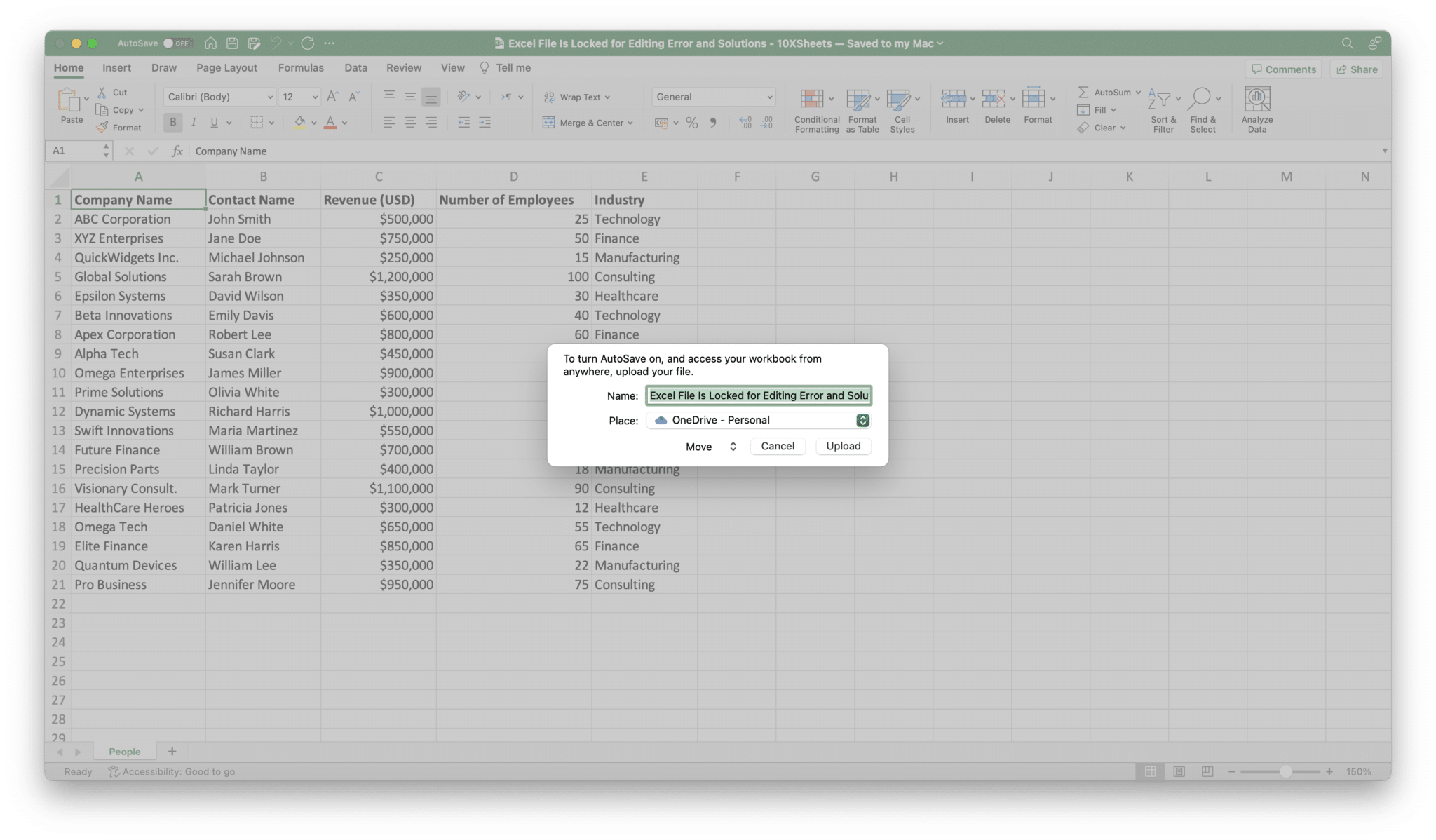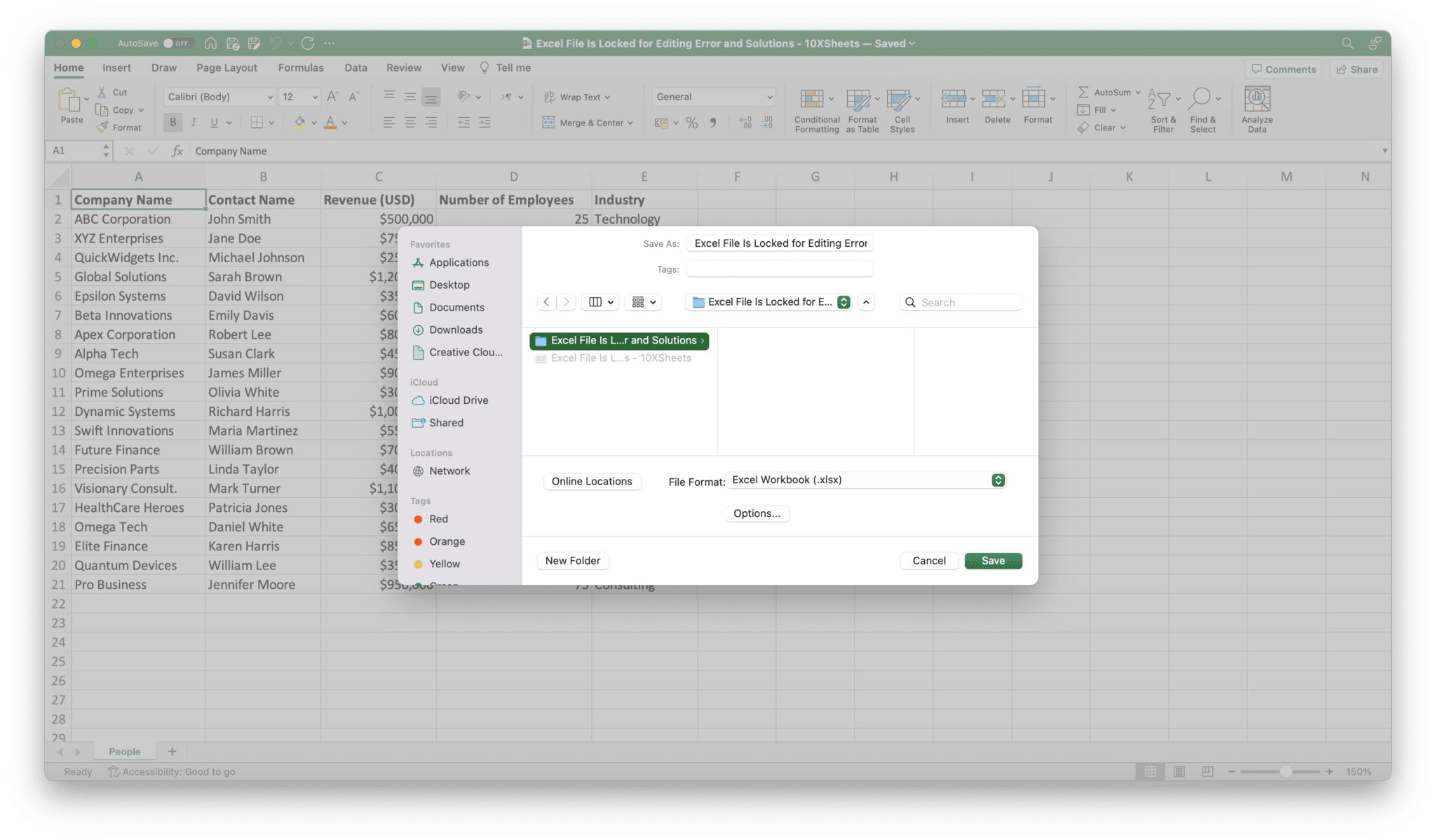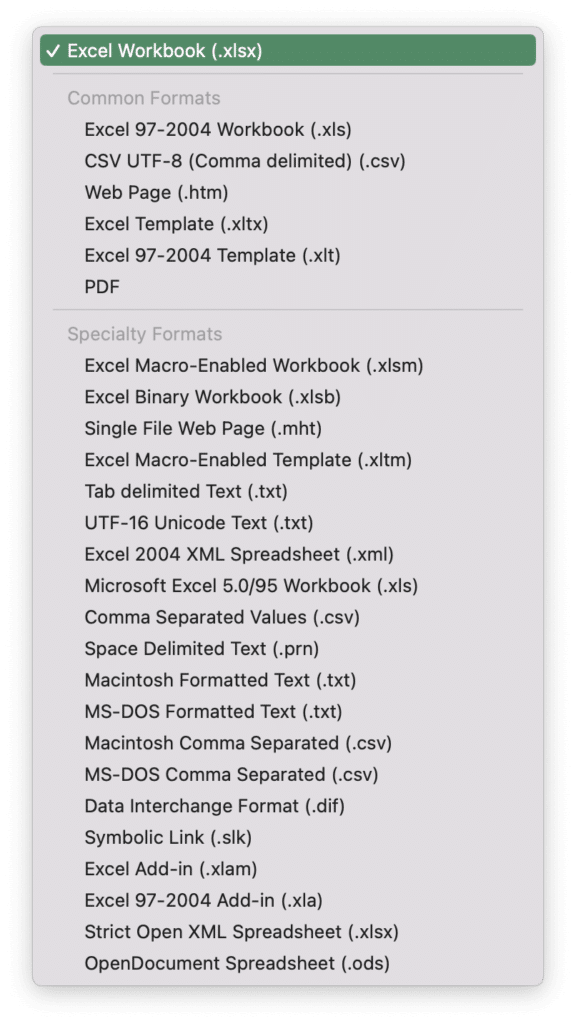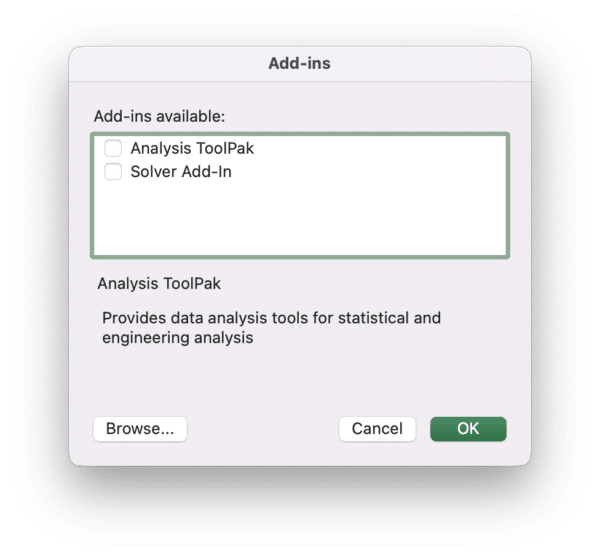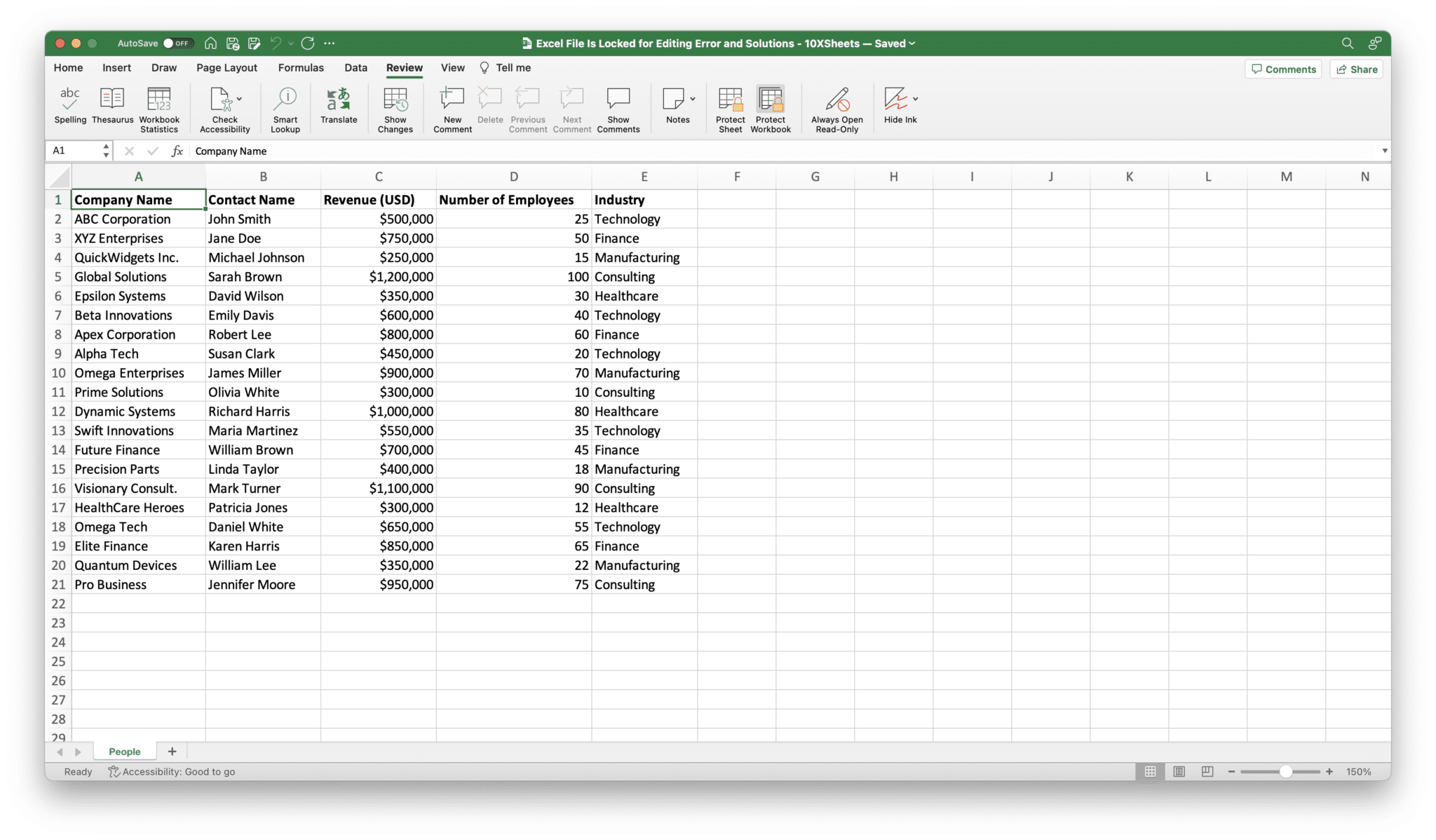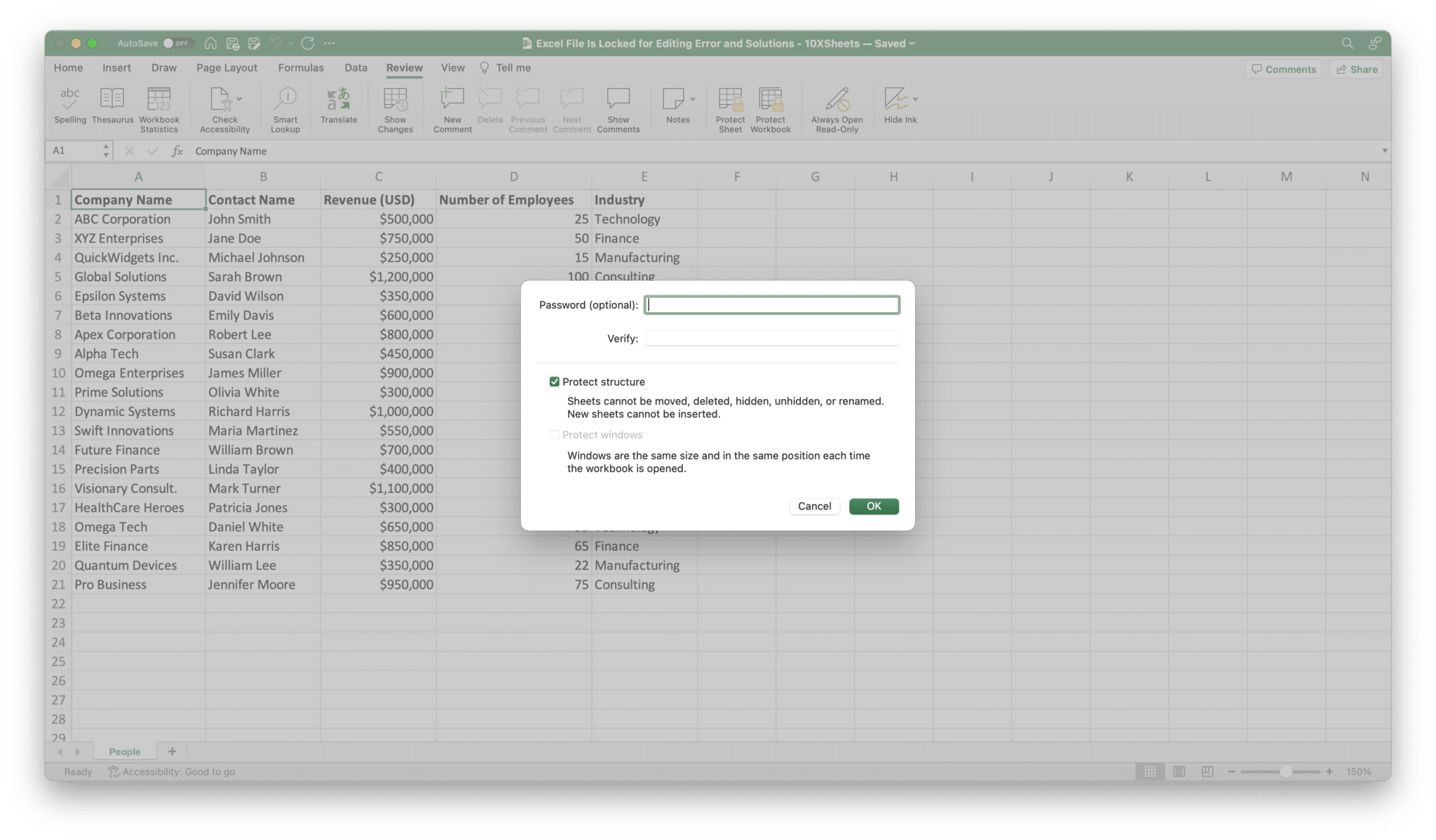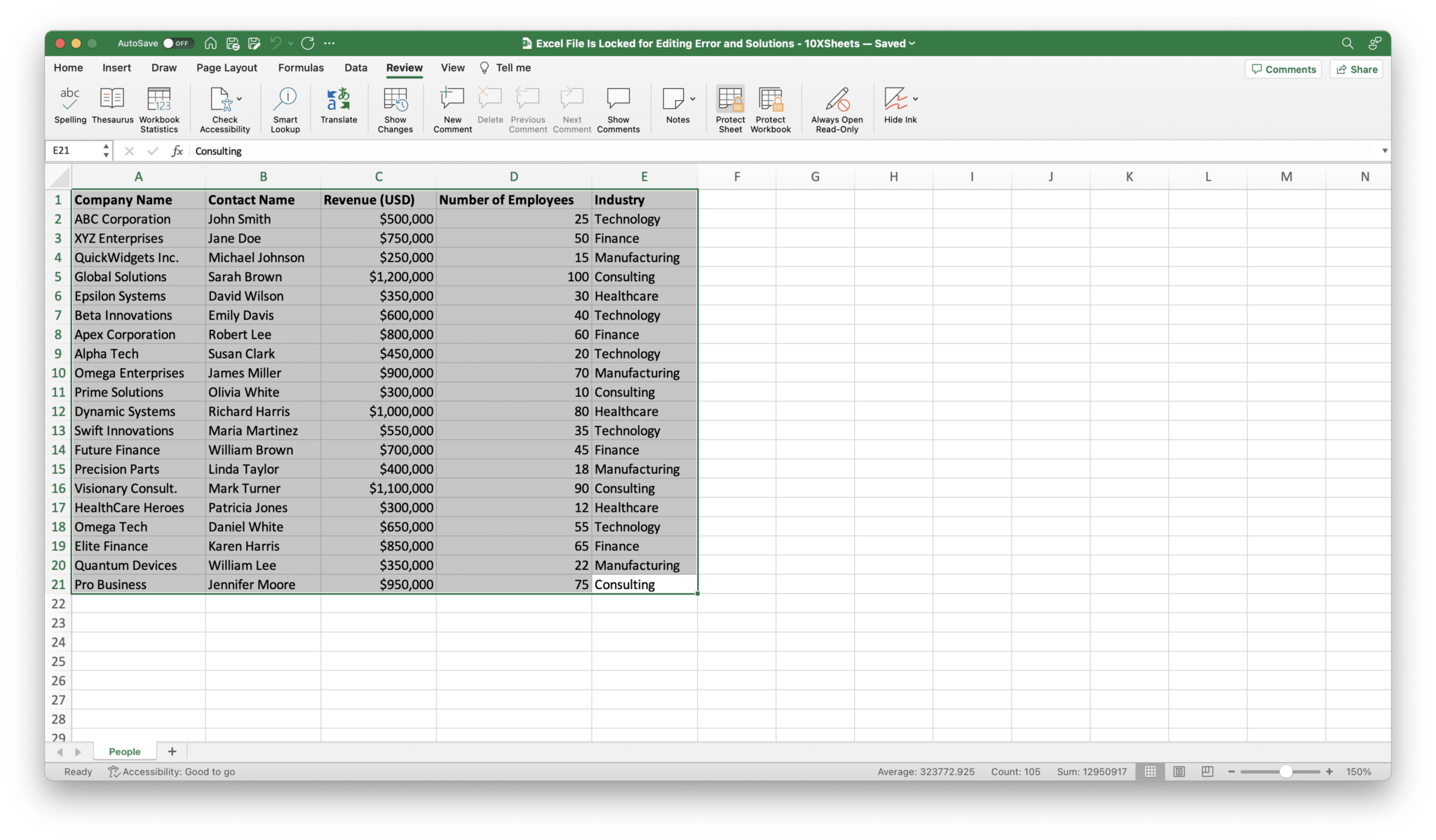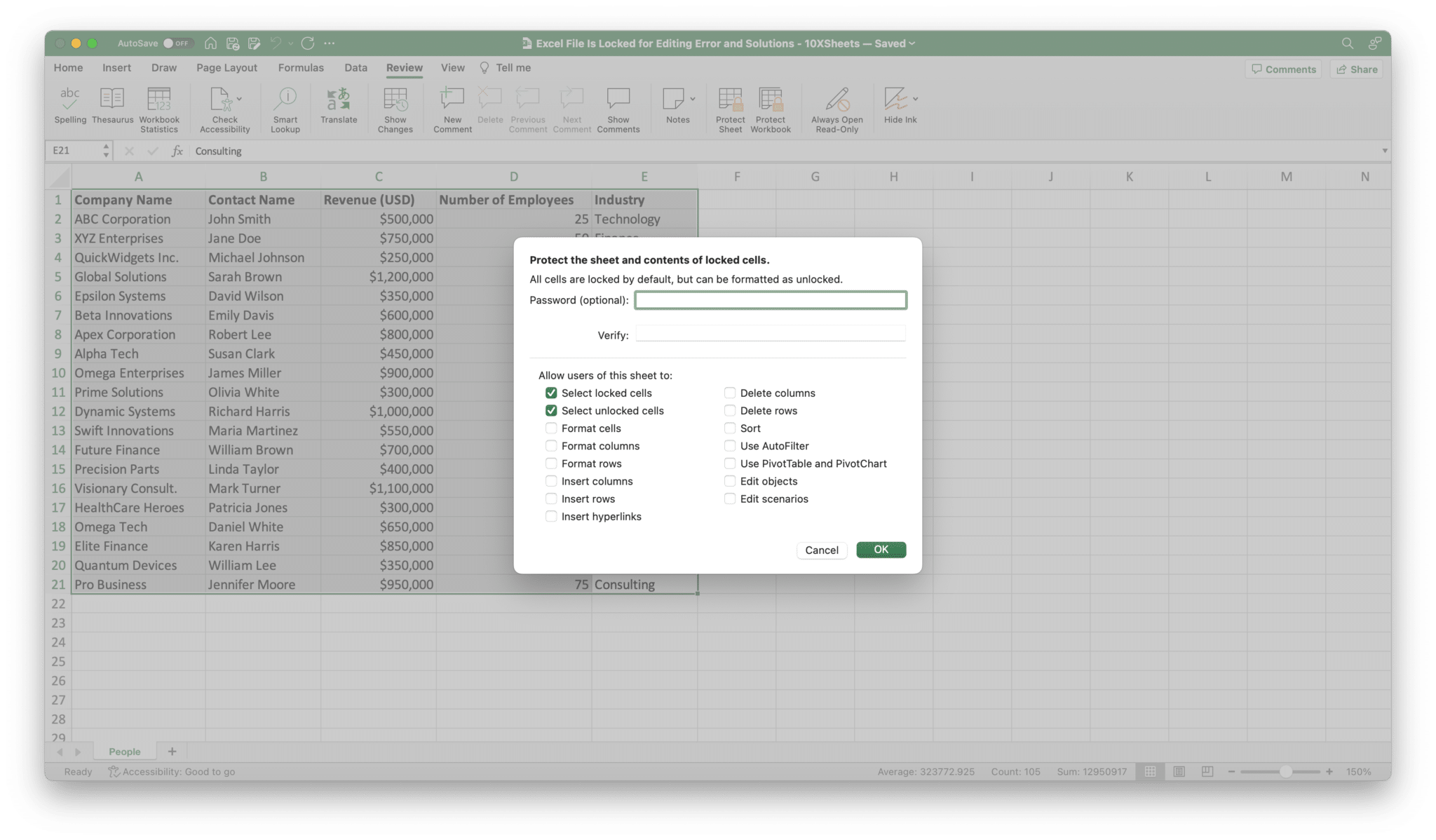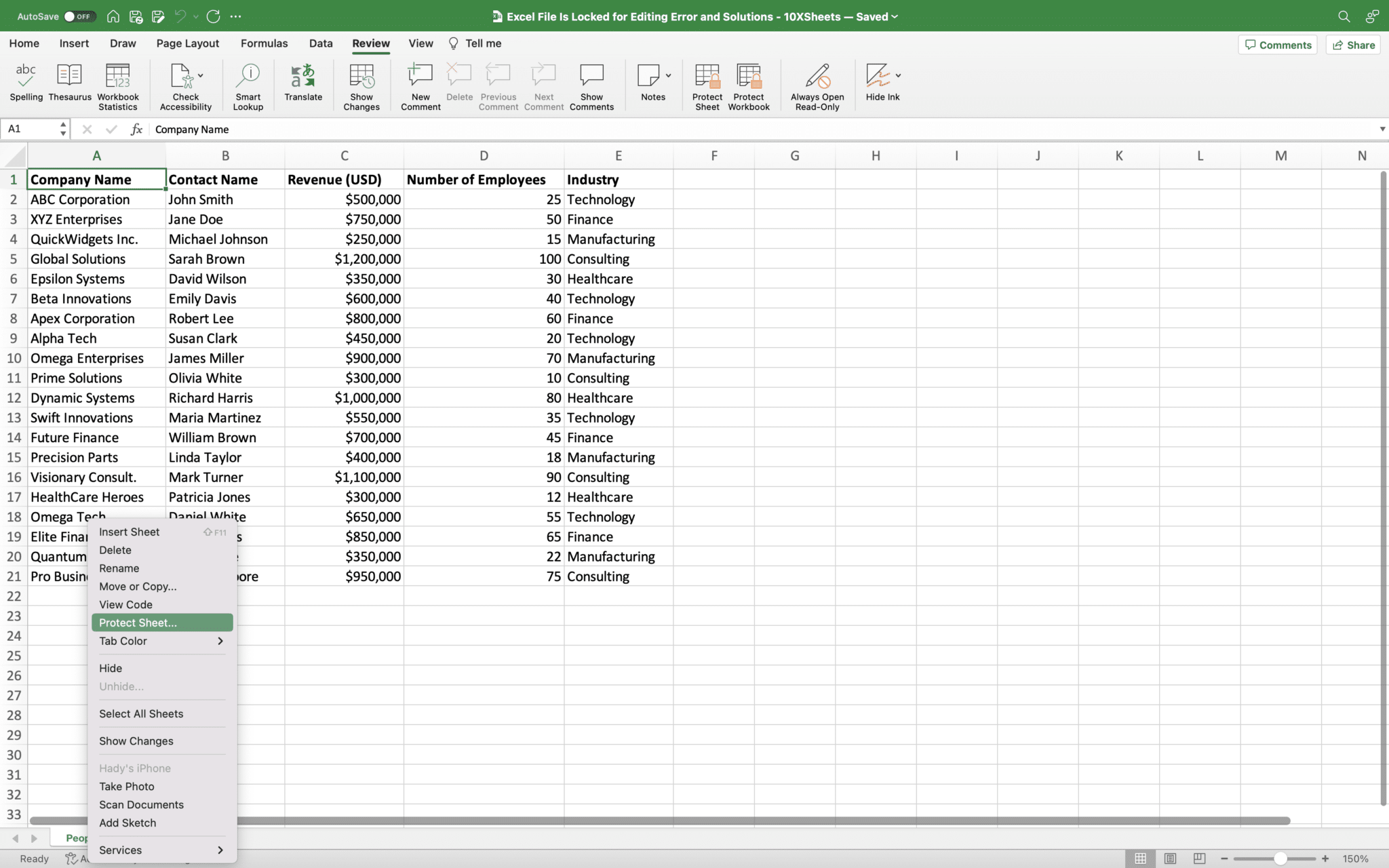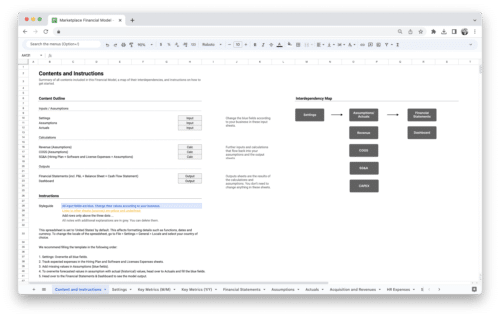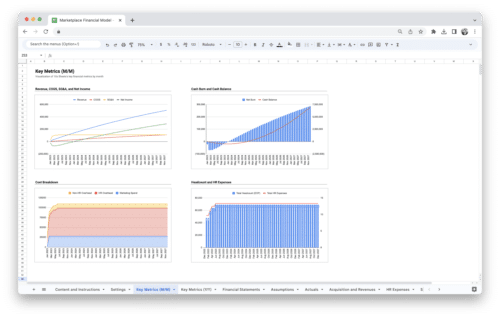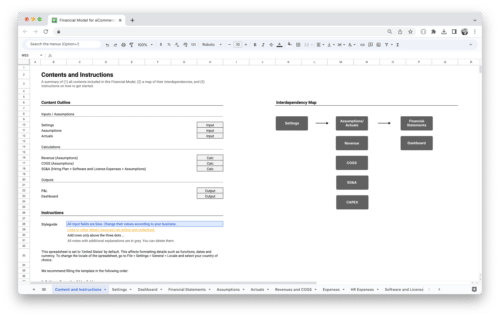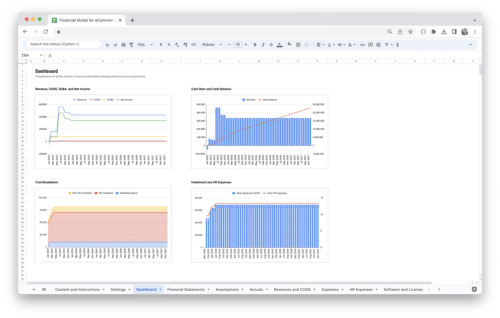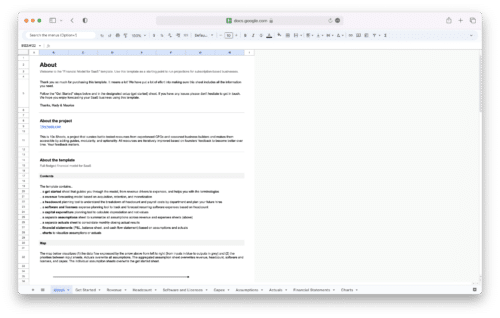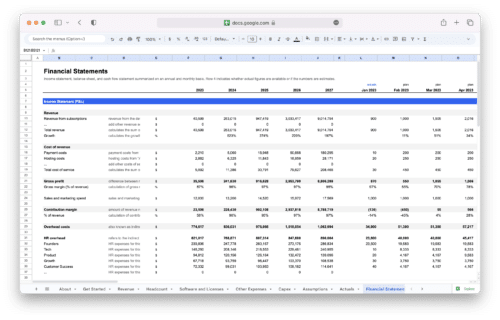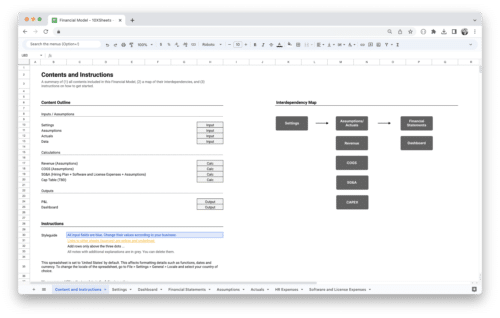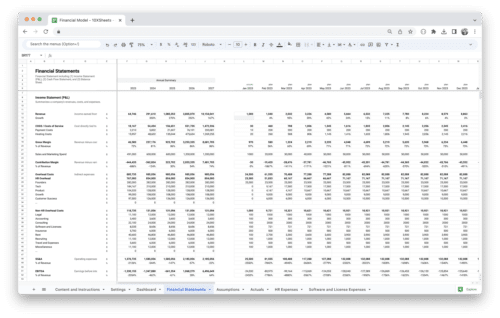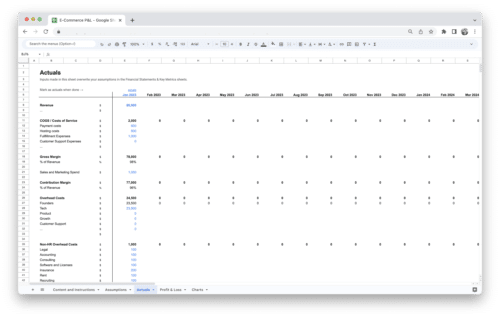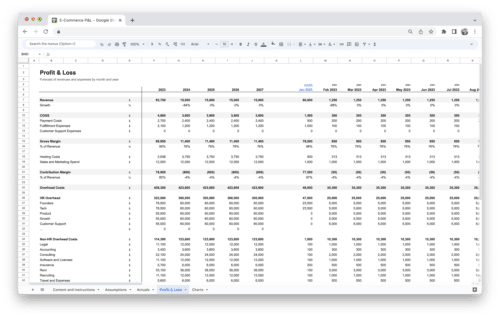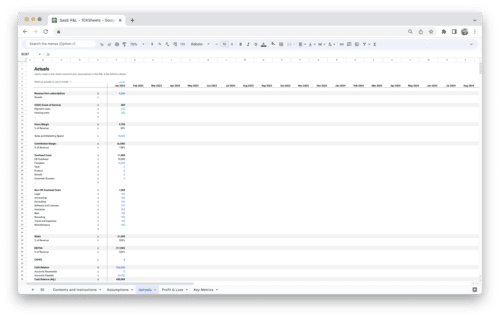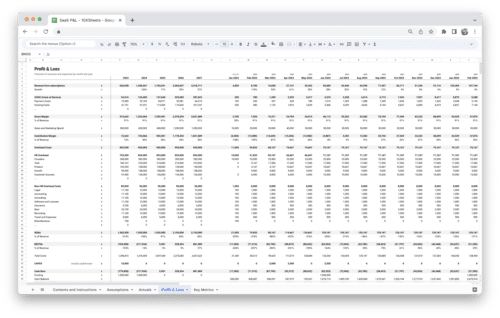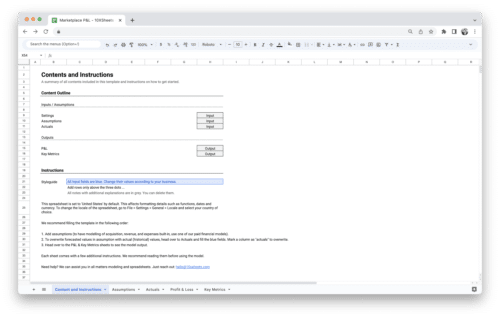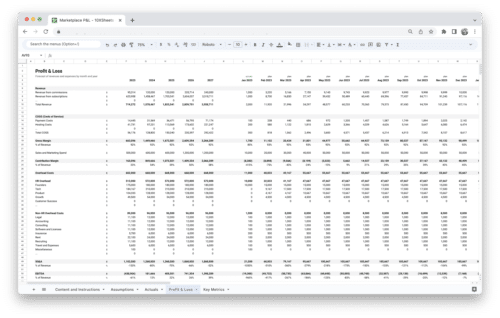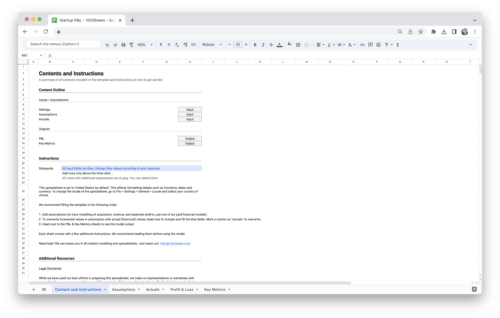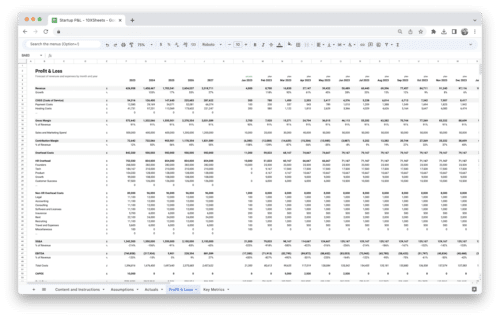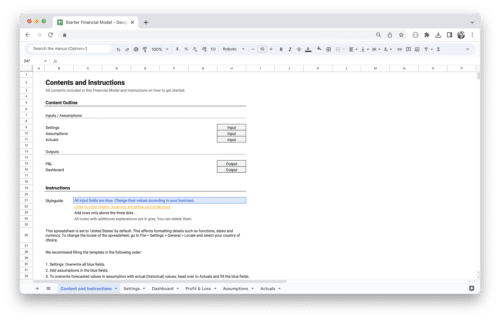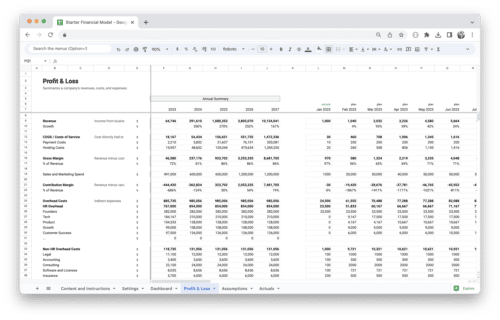Get Started With a Prebuilt Model
Start with a free template and upgrade when needed.
Are you frequently confronted with the frustrating dilemma of the “Excel file is locked for editing” error? In the world of spreadsheet collaboration, encountering this roadblock can be a common occurrence. However, fear not! In this guide, we’ll unravel the mystery behind this Excel enigma and provide you with a toolbox of solutions to overcome it. Whether you’re a seasoned Excel user or just diving into the world of spreadsheets, understanding the causes, identifying the error, and implementing best practices can make your Excel experience smoother and more efficient.
Causes of the “Excel File Is Locked for Editing” Error
When it comes to the “Excel file is locked for editing” error, understanding the underlying causes is crucial.
Multiple Users Attempting to Edit Simultaneously
Collaboration is a cornerstone of Excel, but when multiple users simultaneously edit the same file, it can lead to conflicts. Excel may lock the file to prevent data corruption or loss. This situation often arises in team projects or shared workbooks where everyone wants to contribute at once. Understanding how to manage collaborative editing is essential.
Excel File Stored on a Network Location
Excel files stored on network drives or shared network locations can encounter locking issues. Network latency, disruptions, or conflicts between users accessing the file remotely can trigger the error. Knowing how to navigate network storage effectively is key to avoiding this problem.
Inadequate File Permissions
File permissions play a significant role in Excel file locking. If you lack the necessary permissions to edit a file, Excel will restrict access and display the error message. Understanding how to configure file permissions and access rights is crucial, especially in organizational settings.
Network Issues or Latency
Network-related problems, such as slow connections or interruptions, can exacerbate file locking issues. It’s essential to identify and address network issues promptly to maintain a seamless Excel experience. We’ll explore troubleshooting network-related problems later in this guide.
Excel Crash or Improper Shutdown
Excel crashes or instances where the application closes improperly can leave files in a locked state. This can be frustrating, especially when you’re unsure how to recover your work. We’ll provide insights into dealing with improperly closed files and preventing such incidents.
File Format and Password Protection Issues
Password-protected Excel files pose another challenge. If you’ve forgotten the password or need to remove protection, it can lead to the “locked for editing” error. We’ll guide you through unlocking password-protected files and making structural changes when necessary.
How to Identify the “Excel File Is Locked for Editing” Error?
Understanding how to identify the “Excel file is locked for editing” error is essential for effective troubleshooting.
Error Messages and Their Meanings
Excel provides error messages that convey crucial information about the locking issue. These messages serve as valuable clues to pinpoint the problem’s source. Here are some common error messages and their meanings.
- “The document is locked for editing by another user.”: This message indicates that someone else currently has the file open for editing. It might also mean that Excel erroneously believes the file is in use.
- “File in Use.”: This error message suggests that the file is open somewhere else or wasn’t closed properly in a previous session.
- “You can’t make this change because the selection is locked.”: This message appears when specific cells or ranges within the Excel sheet are locked for editing.
- “The workbook is currently open in Excel Online.”: If you see this message, it means someone is editing the file using Excel Online.
Understanding these messages will help you determine the root cause of the locking issue and select the appropriate solution.
Confirming File Lock
Before applying a solution, it’s crucial to confirm that the Excel file is indeed locked. Sometimes, apparent locking issues might be caused by other factors, such as file conflicts or network delays. To confirm if the file is locked:
- Attempt to open the file: If you receive an error message, it’s a strong indication of a lock.
- Check the file’s properties: Right-click on the file, go to “Properties,” and look for the “Attributes” section. If the file is marked as “Read-only” or “Locked,” it suggests a locking issue.
- Collaborate with colleagues: Communicate with your colleagues or collaborators to verify if they have the file open. They might not be aware of the lock, or it could be a false lock caused by server delays.
- Network status: Ensure that your network connection is stable and there are no disruptions. Sometimes, a slow or unreliable network can mimic a file lock.
By confirming the lock, you can proceed with the appropriate solution and avoid unnecessary troubleshooting.
How to Solve the “Excel File is Locked for Editing” Error?
Dealing with the “Excel file is locked for editing” error requires a systematic approach. We’ll explore various solutions to unlock your Excel files, depending on the root cause of the error.
Solution 1: Wait for the File to Be Available
Scenario: You encounter the error, but it could be a temporary lock due to server delays or false indications of the file being in use.
- Patience is Key: Initially, wait for a few minutes to see if the server releases the lock. Sometimes, the server erroneously believes the file is open and just needs time to catch up with the actual status.
- Check Again: After waiting, attempt to open the file again. If the error persists, consider proceeding with other solutions.
Solution 2: Talk to the Other User
Scenario: The file is genuinely locked by another user who might be unaware of the situation.
- Communication: Reach out to the user who has the file open and discuss the situation. They may not be aware that others need access.
- Request Actions: Ask the other user to either close the file, check it in if it’s a shared document, or grant you edit permissions if applicable.
- Read-Only Mode: If the other user is actively working on the file and can’t immediately close it, you can opt to open it in read-only mode, allowing you to view but not edit the content.
Solution 3: Ensure Co-Authoring Compatibility
Scenario: You’re trying to collaborate on the file, but compatibility issues are causing the error.
- Check Excel Versions: Ensure that all users involved in editing the file are using Excel versions that support co-authoring. Incompatible versions can lead to locking issues.
- Supported Versions: Co-authoring is supported in Excel for Microsoft 365, Excel for Microsoft 365 for Mac, Excel for the web, Excel for Android, Excel for iOS, and Excel Mobile.
- Excel Online: If there’s uncertainty about the Excel version, encourage everyone to use Excel Online, which provides a web-based collaborative environment.
Solution 4: Move the File to OneDrive or SharePoint
Scenario: The file is prone to locking issues because of its current storage location.
- Relocate the File: Consider moving the Excel file to OneDrive, OneDrive for Business, or SharePoint within Microsoft 365. These platforms are designed for collaboration and minimize locking problems.
- Unsupported Locations: Be aware that certain locations, such as server paths, cloud platforms like Dropbox or Google Drive, and local folders, do not support co-authoring and may lead to locking errors.
Solution 5: Use Supported File Formats
Scenario: The file format or structure might be causing compatibility issues.
- Check File Format: Verify that your Excel files are saved in compatible formats, such as .xlsx, .xlsm, or .xlsb. If the file is in another format, convert it to a supported format using “File > Save As.”
- Note: Remember that co-authoring does not support the Strict Open XML Spreadsheet format.
Solution 6: Check OneDrive Sync App
Scenario: You’re using the OneDrive sync app for Windows, and it might be contributing to the locking problem.
- Update the App: Ensure that you are using the latest version of the OneDrive sync app. Outdated versions may have bugs contributing to locking issues.
- App Status: Check if the sync app is active and not paused. A paused app can cause synchronization problems and, subsequently, locking errors.
Solution 7: Remove Unsupported Features from the File
Scenario: The file might contain features or settings incompatible with co-authoring.
- Turn Off Shared Workbook: If your file uses the Shared Workbook feature, consider turning it off. This feature can conflict with co-authoring.
- Refresh Data Settings: Disable the “Refresh data when opening file” setting on all tables and PivotTables within the file. This can help prevent locking issues.
- Add-In Troubleshooting: If you suspect an add-in is causing the lock, you can try disabling it. Navigate to “Tools > Excel Add-ins” and clear the check box for the add-in.
Solution 8: Unlock Password-Protected Excel Files
Scenario: The Excel file is password-protected, and you need to unlock it.
- Open the Password-Protected File: Access the Excel file that is password-protected.
- Navigate to Review: In the Excel menu, navigate to the “Review” tab.
- Unprotect Workbook: Select “Protect Workbook” and enter the password in the “Unprotect Workbook” dialog. Click “OK” to remove the password protection.
Solution 9: Close Improperly Closed Excel Files
Scenario: Excel files that haven’t closed properly can remain locked.
- Save Your Work: Before proceeding, ensure that you’ve saved any unsaved changes.
- Open Task Manager: Press “Ctrl + Alt + Delete” to open Windows Security.
- End Excel Task: Select “Task Manager” and go to the “Processes” tab. Locate Excel in the list of running applications and click “End Task” to close it properly.
These solutions should help you tackle the “Excel file is locked for editing” error effectively, depending on the specific circumstances causing the lock.
How to Avoid the “Excel File Is Locked for Editing” Error?
To minimize the occurrence of the “Excel file is locked for editing” error and ensure smooth collaboration:
Educate Users About File Sharing and Collaboration
Collaboration in Excel is a powerful tool, but it’s essential to educate all users involved in sharing and editing files. Here’s how you can promote effective file sharing:
- User Training: Provide training or resources to help users understand how to share and collaborate on Excel files. This includes explaining the use of co-authoring features, sharing links, and setting permissions.
- Communication Guidelines: Encourage clear communication among team members. Establish guidelines for informing others when a file is actively being edited to prevent conflicts.
- Version Control: Emphasize the importance of version control. Encourage users to save different versions of the file or use built-in version control tools in Excel.
- Documentation: Create documentation or guides on best practices for file sharing and collaboration within your organization. Make these resources easily accessible to all users.
Regularly Update Excel and Operating System
Keeping your software up to date is crucial for maintaining compatibility and security. To ensure you’re always using the latest versions:
- Automatic Updates: Enable automatic updates for both Excel and your operating system. This ensures you receive the latest bug fixes, enhancements, and security patches.
- Regular Checks: Periodically check for updates manually, especially if you’ve disabled automatic updates. Set reminders to ensure you don’t overlook critical updates.
- Test Updates: Before rolling out updates across an organization, consider testing them on a smaller scale to identify any potential compatibility issues.
Utilize Collaboration Tools and Version Control
Leveraging collaboration tools and version control mechanisms within Excel can significantly improve the efficiency of teamwork.
- Excel Online: Encourage the use of Excel Online, the web-based version of Excel. It simplifies collaboration by allowing multiple users to edit files simultaneously and see real-time changes.
- OneDrive and SharePoint: If your organization uses Microsoft 365, utilize OneDrive and SharePoint for storing and sharing Excel files. These platforms are designed for seamless collaboration.
- Version History: Teach users how to access and use version history features in Excel. This allows them to revert to previous versions if needed and reduces the risk of data loss.
- Review and Comments: Promote the use of Excel’s built-in review and commenting features. This enables users to leave feedback, track changes, and collaborate effectively without overwriting each other’s work.
Locking Specific Excel Cells and Sheets for Protection
While collaboration is essential, there may be situations where you want to restrict certain parts of an Excel file from editing. Here’s how to lock specific cells and sheets for protection:
- Locking Specific Cells:a. Select the Cells: Highlight the cells or ranges you want to lock.
b. Navigate to the “Review” Tab: In Excel, go to the “Review” tab.
c. Protect Sheet: Select “Protect Sheet” and choose the editing features you want to restrict for these cells.
d. Set a Password: If necessary, set a password to protect the sheet. Share this password only with those who should have editing access.
- Protecting Sheets:a. Select the Sheet: Right-click on the sheet tab you want to protect.
b. Protect Sheet: Choose “Protect Sheet” and specify the settings, including password protection if required.
By following these best practices, you can foster a collaborative environment that minimizes locking issues and enhances the overall efficiency of your Excel workflow.
Conclusion
Conquering the “Excel file is locked for editing” error is well within your grasp. Armed with a deeper understanding of its causes, effective identification, and a comprehensive set of solutions, you can navigate the world of Excel collaboration with confidence. Remember to educate your team, stay updated, embrace collaboration tools, and harness Excel’s protection features. By following these guidelines, you’ll not only overcome the error but also enhance your productivity and make Excel a powerful ally in your spreadsheet endeavors.
So, the next time you encounter this pesky error message, don’t fret – you’ve got the knowledge and tools to unlock the potential of Excel and collaborate seamlessly with others.
Get Started With a Prebuilt Template!
Looking to streamline your business financial modeling process with a prebuilt customizable template? Say goodbye to the hassle of building a financial model from scratch and get started right away with one of our premium templates.
- Save time with no need to create a financial model from scratch.
- Reduce errors with prebuilt formulas and calculations.
- Customize to your needs by adding/deleting sections and adjusting formulas.
- Automatically calculate key metrics for valuable insights.
- Make informed decisions about your strategy and goals with a clear picture of your business performance and financial health.
-
Sale!
Marketplace Financial Model Template
$219.00Original price was: $219.00.$149.00Current price is: $149.00. -
Sale!
E-Commerce Financial Model Template
$219.00Original price was: $219.00.$149.00Current price is: $149.00. -
Sale!
SaaS Financial Model Template
$219.00Original price was: $219.00.$149.00Current price is: $149.00. -
Sale!
Standard Financial Model Template
$219.00Original price was: $219.00.$149.00Current price is: $149.00. -
Sale!
E-Commerce Profit and Loss Statement
$119.00Original price was: $119.00.$79.00Current price is: $79.00. -
Sale!
SaaS Profit and Loss Statement
$119.00Original price was: $119.00.$79.00Current price is: $79.00. -
Sale!
Marketplace Profit and Loss Statement
$119.00Original price was: $119.00.$79.00Current price is: $79.00. -
Sale!
Startup Profit and Loss Statement
$119.00Original price was: $119.00.$79.00Current price is: $79.00. -
Sale!
Startup Financial Model Template
$119.00Original price was: $119.00.$79.00Current price is: $79.00.